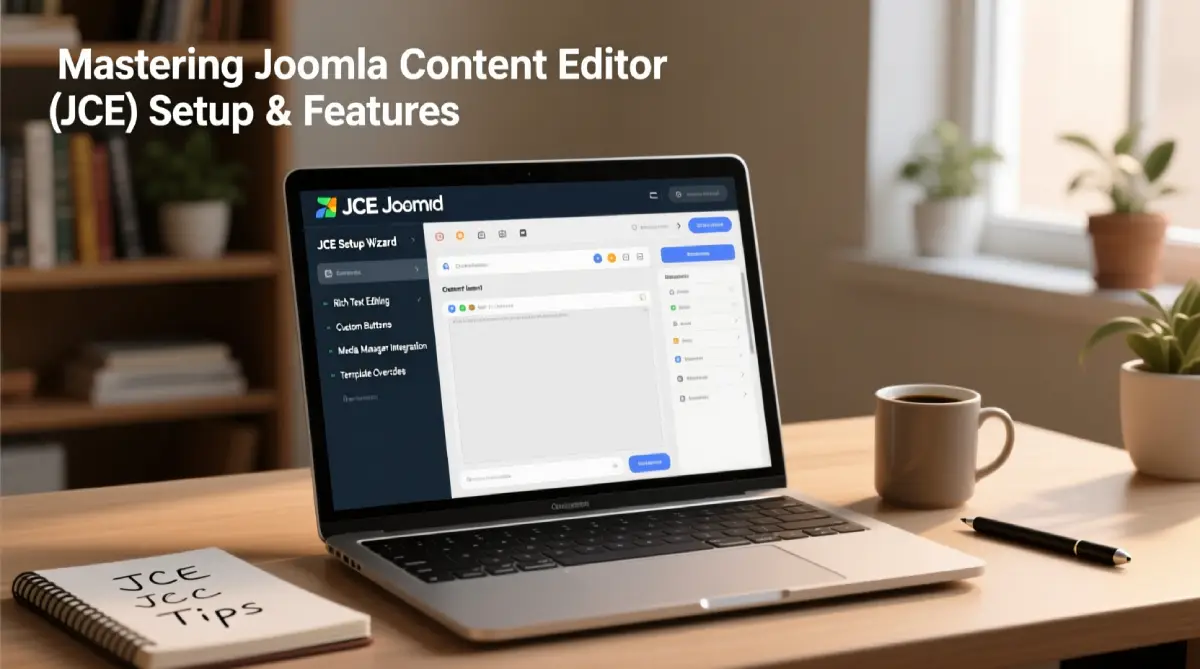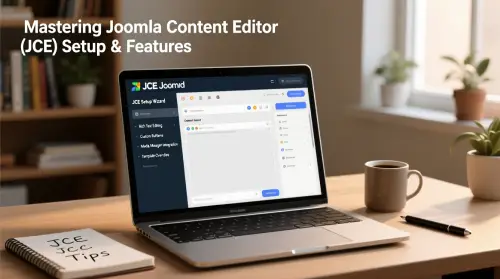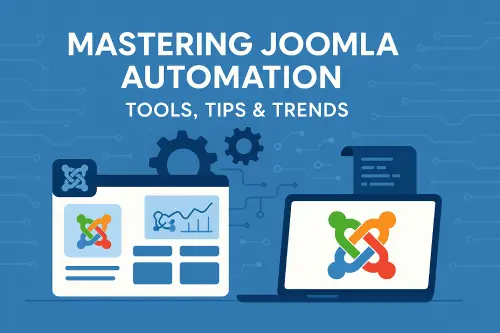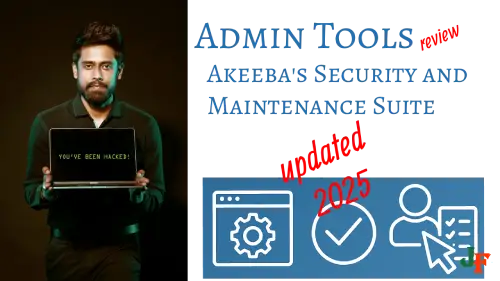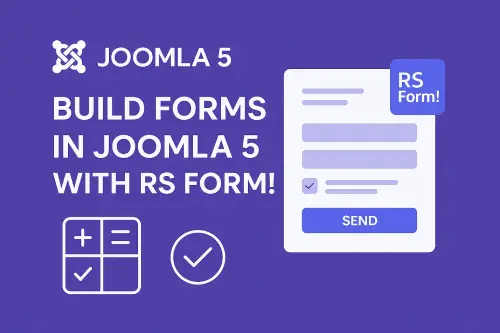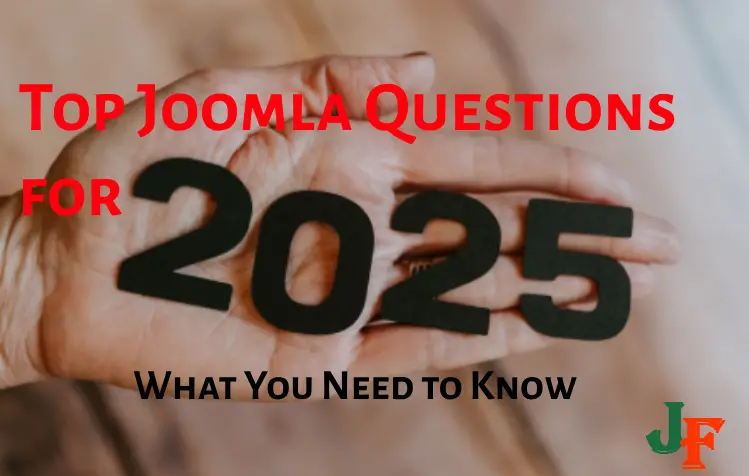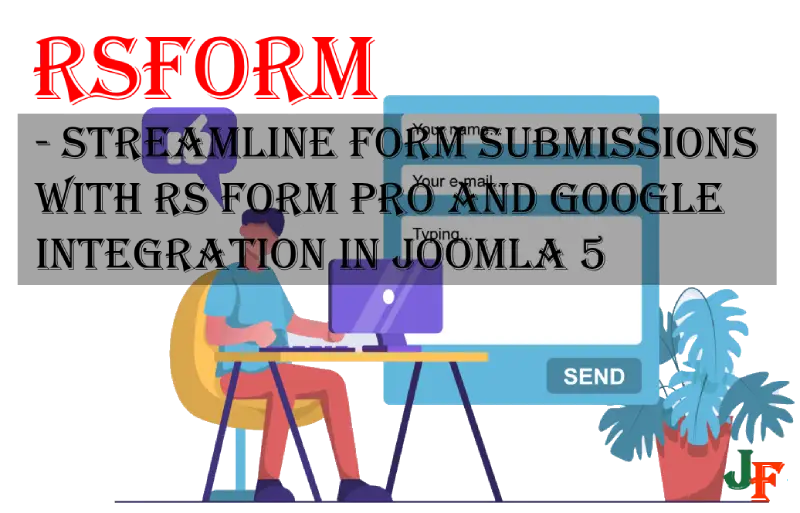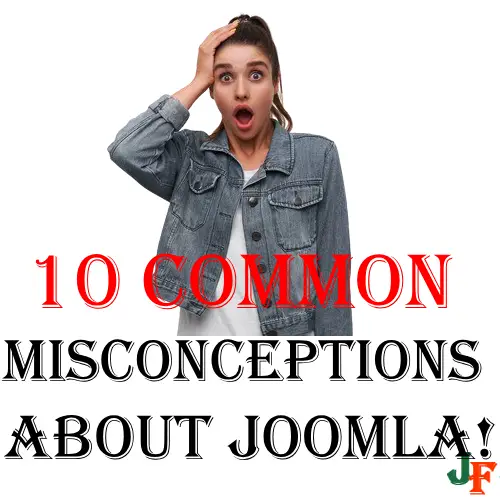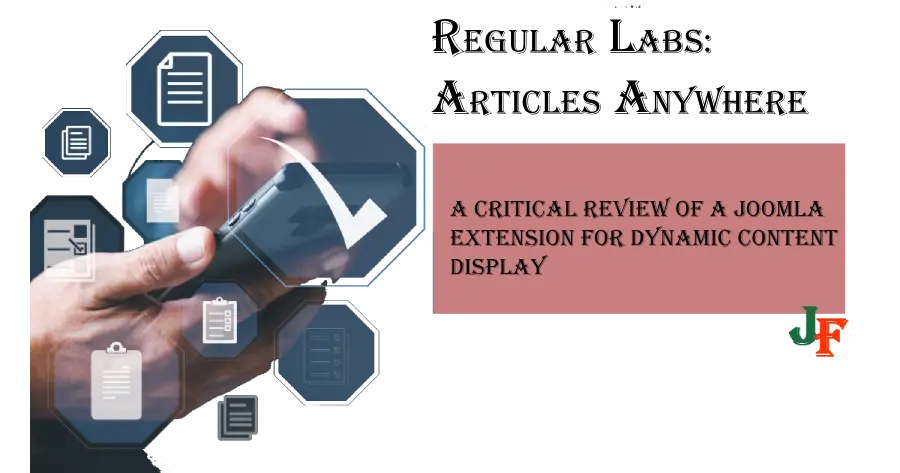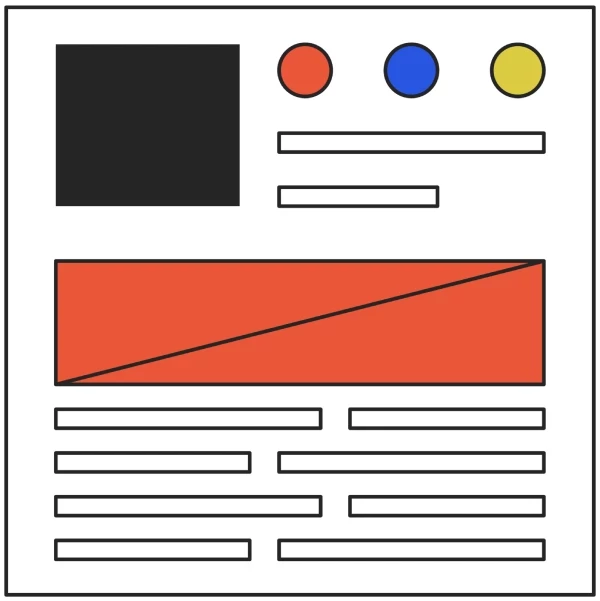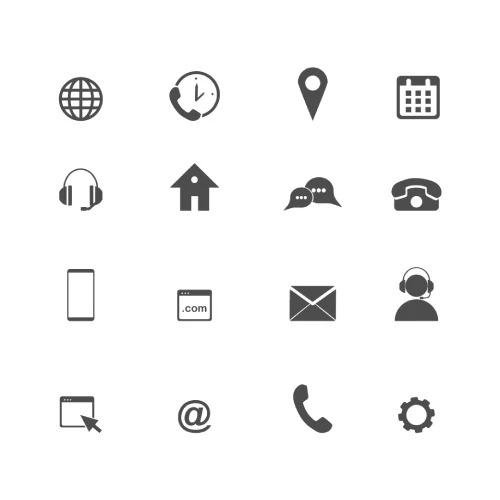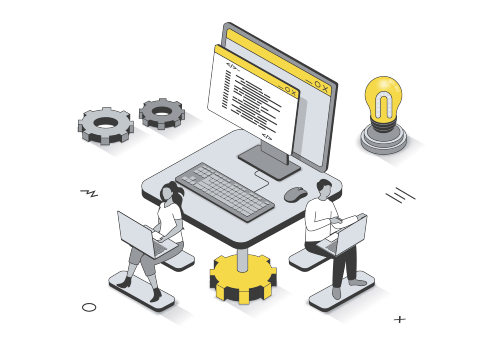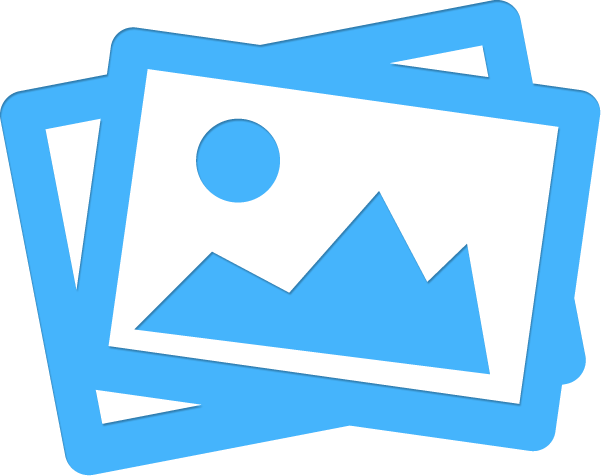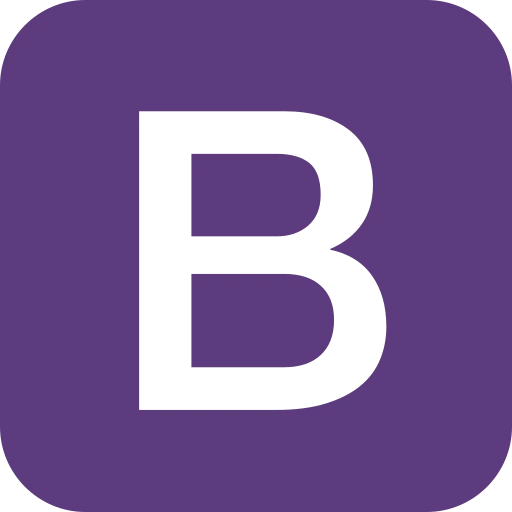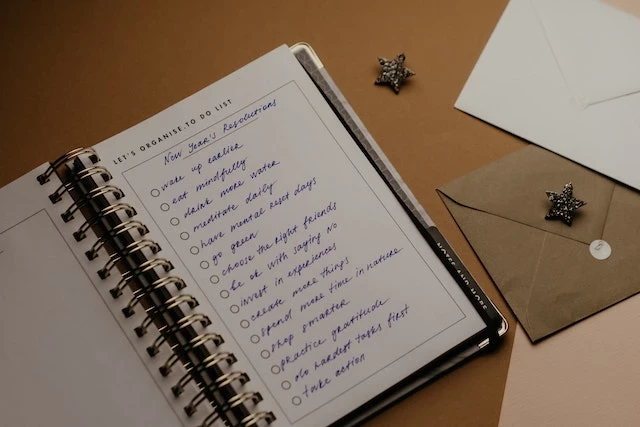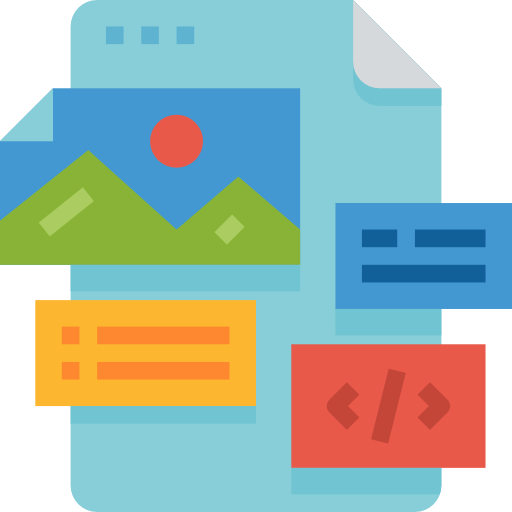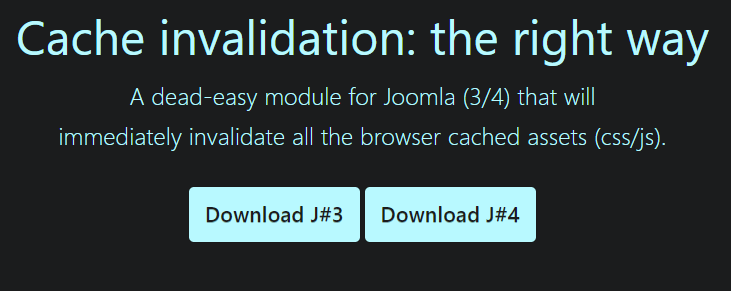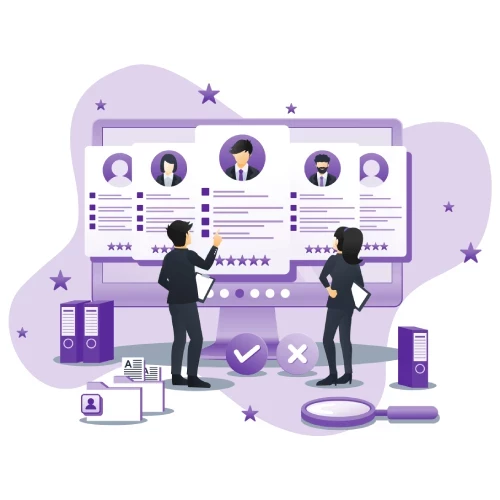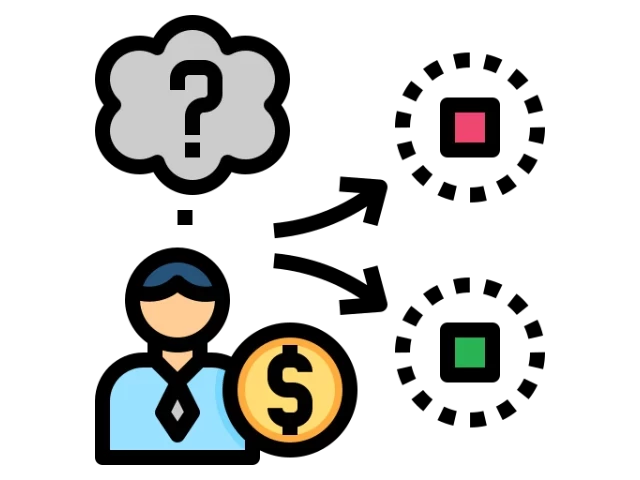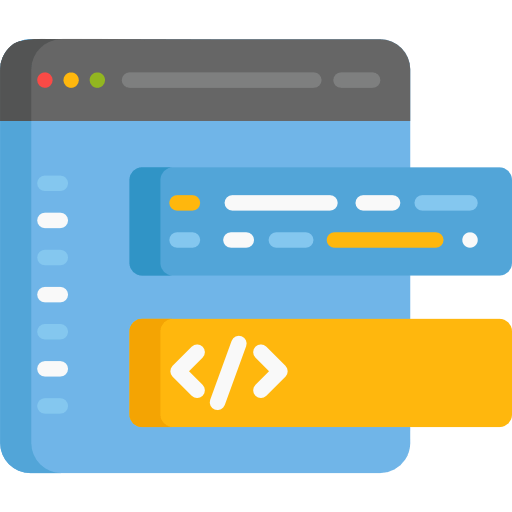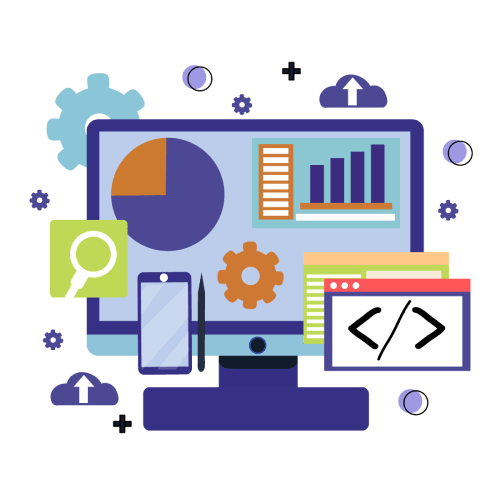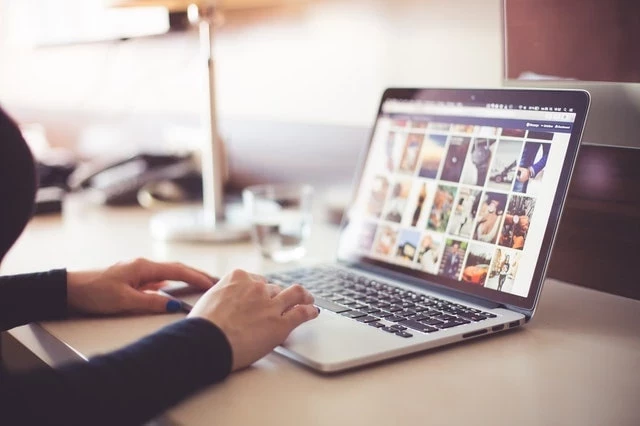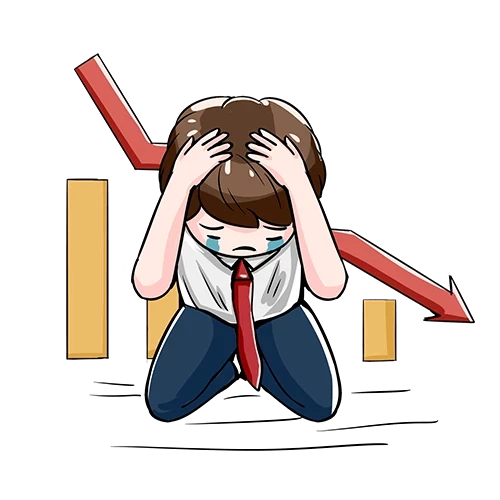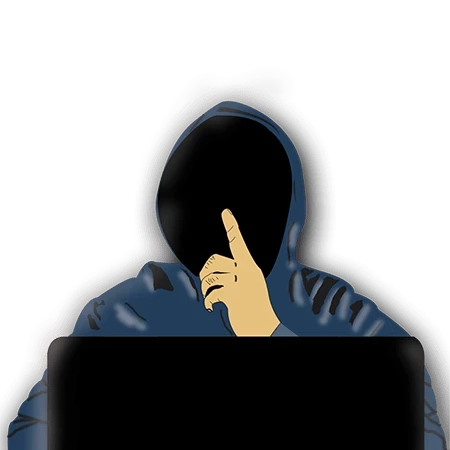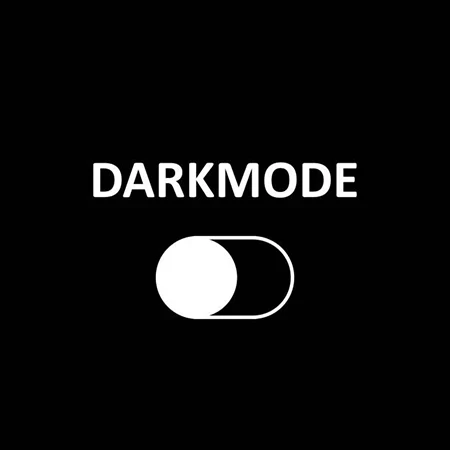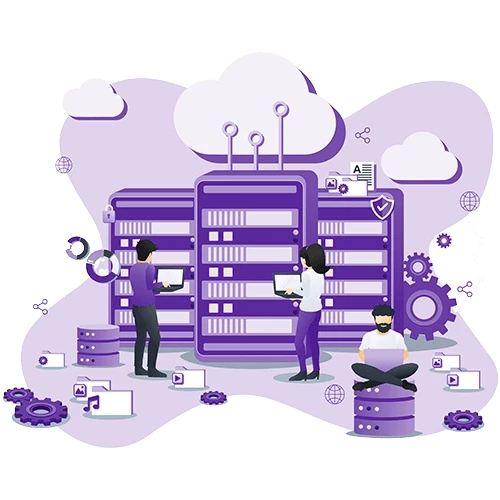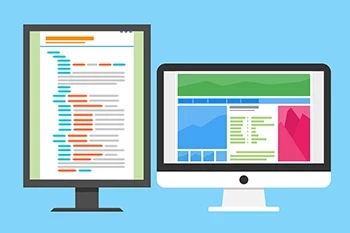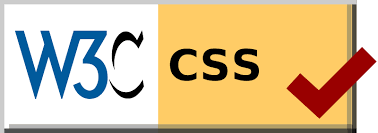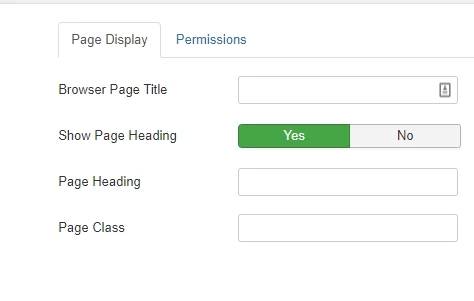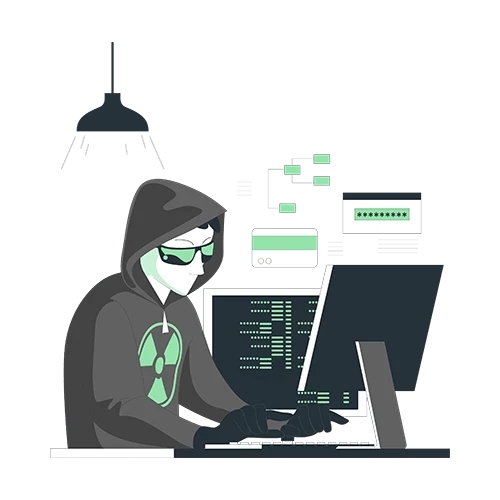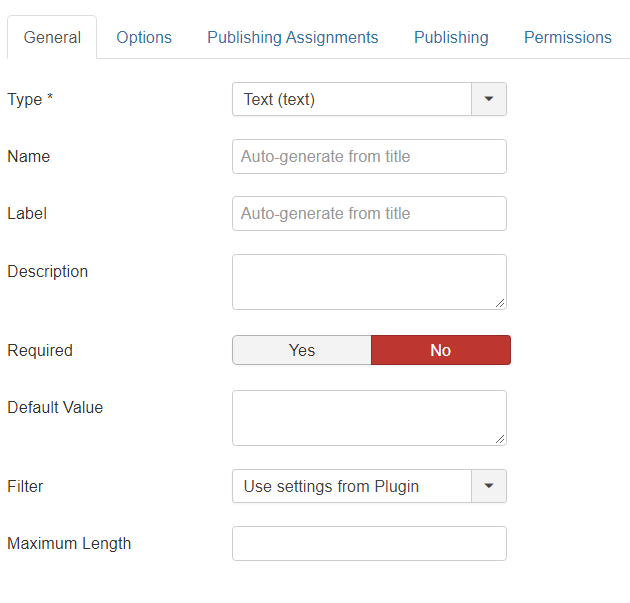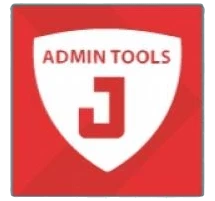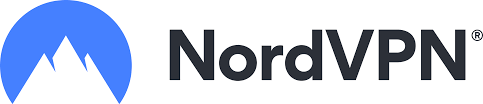The Joomla Content Editor (JCE) is a powerful extension designed to simplify and enhance content creation within the Joomla content management system. Joomla’s default editor options can be limiting, especially for users who need more control over formatting, multimedia management, and layout design. JCE addresses this need by providing an intuitive, feature-rich editing environment that enhances productivity and consistency across a Joomla-powered site.
Introduction to Joomla Content Editor (JCE)
The Joomla Content Editor (JCE) is a powerful extension designed to simplify and enhance content creation within the Joomla content management system. Joomla’s default editor options can be limiting, especially for users who need more control over formatting, multimedia management, and layout design. JCE addresses this need by providing an intuitive, feature-rich editing environment that enhances productivity and consistency across a Joomla-powered site.
One of JCE's most notable strengths is its advanced image and file handling capabilities. With built-in support for drag-and-drop file uploads, directory browsing, and direct image insertion, users can manage media assets more efficiently. This makes it especially valuable for sites that frequently use visual content.
JCE also supports a wide range of plugins that extend its functionality, such as media management, code editing, and link controls. Its plugin architecture allows developers and site managers to customize the editor according to specific content workflows.
The configurable administrative interface provides site administrators with the flexibility to tailor the editing experience for different user groups. This role-based flexibility ensures that contributors have access to the tools they need—without overwhelming them with unnecessary options.
Compared to Joomla’s built-in text editors, JCE offers a more robust and customizable platform for managing content. Its advanced features help improve content consistency, reduce formatting errors, and provide a better user experience for both front-end editors and site administrators (JCE Extension Overview).
Preparing for Installation
Before installing the Joomla Content Editor (JCE), it's important to ensure your Joomla environment meets the necessary system requirements and that your server is properly configured.
System Requirements
- Joomla Version Compatibility: Verify that your Joomla installation is up to date. JCE supports Joomla 3 and Joomla 4, but you should use the latest stable version of Joomla for full feature compatibility and security. Older versions may lack support for current JCE functionalities (JCE Editor Installation Guide).
- PHP and MySQL Versions: JCE relies on the same PHP and database requirements as Joomla. As of Joomla 4, PHP 7.2.5 or later is required, with MySQL 5.6+ or equivalent. These versions ensure optimal performance and compatibility with the editor’s advanced tools (JCE Installation Tutorial by InMotion Hosting).
- Browser Compatibility: Make sure you are using a modern, up-to-date web browser. JCE is designed to work across major browsers like Chrome, Firefox, Safari, and Edge.
Server Settings and Permissions
- File Upload and Folder Permissions: Ensure that your Joomla site has the correct directory permissions. Typically, folders should be set to 755 and files to 644. The tmp and logs directories need to be writable to allow smooth installation and operation of extensions like JCE.
- Maximum Upload Size and Script Execution Time: Increase PHP settings such as
upload_max_filesize,post_max_size, andmax_execution_timeif necessary. This helps prevent timeouts or errors during installation of the JCE package, especially if you're installing via the upload method. - Gzip and zlib Availability: Although not mandatory, it's helpful if the server supports gzip compression and zlib, which can improve performance when editing and saving content with JCE.
Preparing your system with these basic checks helps minimize errors during installation and ensures that JCE functions smoothly once enabled in Joomla.
Step-by-Step Installation Process
To install the Joomla Content Editor (JCE), follow these steps:
- Download the JCE Editor Package
Visit the official JCE website at joomlacontenteditor.net and download the latest version of the editor. Make sure to save the compressed zip file on your local computer without extracting it.
- Log Into Joomla Administrator Panel
Access the Joomla Administrator interface by logging into your site's backend, typically at yourdomain.com/administrator.
- Navigate to the Extensions Installer
Go to Extensions > Manage > Install in the top menu.
- Upload the Package File
In the "Upload Package File" section, click "Choose File" and locate the downloaded JCE zip file. Then click "Upload & Install." Joomla will automatically extract and install the editor files.
- Verify Installation
After installation, you should see a confirmation message. You can verify it by navigating to Components > JCE Editor, where you’ll find the full control panel of the editor. (joomlacontenteditor.net)
- Set JCE as the Default Editor
To use JCE by default, go to System > Global Configuration. In the "Default Editor" dropdown, select Editor - JCE and click "Save & Close". This will make JCE the standard editor site-wide. (inmotionhosting.com)
- Verify Editor Is Active
Create or edit an article via Content > Articles and open the editor interface. If JCE is active, you'll see the advanced editor toolbar and screen layout instead of Joomla's default text editor. (hostwinds.com)
Using this process ensures JCE is properly installed and active, offering its full set of features such as plugin customization and advanced media handling.
Upload Installation Method
1. Download JCE Editor Extension
To begin, download the latest version of the JCE Editor extension from the official website. Navigate to the JCE Editor Installation Guide and ensure you are getting the most recent and compatible release for your Joomla version.
2. Access Joomla Administration
Log in to your Joomla administrator panel. From the dashboard, go to System >Extensions >Install. This is where you can upload and install third-party Joomla extensions.
3. Upload Package File
In the "Upload Package File" section, click on the “Choose File” button, select the JCE extension package you just downloaded, and then click “Upload & Install.” Joomla will automatically process and install the extension if the package is valid.
4. Set JCE as Default Editor
After the installation is complete, set JCE as your default content editor. Navigate to System >Global Configuration, and under the “Site” tab, locate the “Default Editor” dropdown. Choose “Editor - JCE” from the list and save.
This process is confirmed in multiple tutorials, including Hostwinds' installation steps and InMotion Hosting's guide, both of which detail using the Upload Package File method and setting JCE as the default.
Manual Installation Method
If the automatic installation of the JCE editor does not work, you can use the manual installation method. This process involves several steps to ensure JCE is properly uploaded and recognized by Joomla.
1. Extract JCE Package
First, extract the contents of the downloaded JCE package on your local computer. You should see a folder containing files necessary for installation.
2. Upload to Joomla tmp Folder
Next, use an FTP client to connect to your Joomla website. Navigate to the /tmp directory within your Joomla root folder and upload the extracted JCE folder into this location.
3. Install from Folder
Once the files are uploaded, go to the Joomla Administrator backend. Navigate to System > Install > Extensions. Select the Install from Folder tab. Enter the path to the folder where you've uploaded the JCE files (typically /tmp/[folder_name]) and click Check and Install.
This method tells Joomla to look into the specified directory and install the extension directly from the uploaded files.
4. Verify Installation
After installation, you can verify the success by going to System > Manage > Extensions. Search for "JCE" to confirm it is listed among the installed editors.
5. Set as Default Editor
To start using JCE, set it as your default text editor. Go to System > Global Configuration, then under the Site tab, find the Default Editor dropdown and select "Editor - JCE". Save the changes.
For a more detailed walkthrough of these steps, refer to the JCE Installation Tutorial by InMotion Hosting.
Additional guidance on manual installation is also available from the JCE Editor Installation Guide.
Configuring JCE Editor
Creating and Managing Profiles
JCE Editor allows for the creation of custom profiles to tailor the editing experience for different user groups. Each profile can be configured to display a specific set of toolbar buttons, available plugins, and file handling options. This flexibility ensures that users only see the tools they need, streamlining content creation and reducing interface complexity.
To create or manage a profile, go to Components > JCE Editor > Profiles in the Joomla admin panel. From there, you can add new profiles or edit existing ones. Within each profile, admins can:
- Select which plugins are enabled, such as image management or file uploading.
- Arrange toolbar buttons using a visual interface.
- Set available directories and file type restrictions for media handling.
You can assign profiles to user roles such as administrators, editors, or registered users, providing a tailored experience that matches their responsibilities.
User Permissions and Settings
Permissions within JCE Editor are controlled through its Profiles system and integrated Joomla ACL (Access Control List). Within each profile’s settings, administrators can define which user groups the profile applies to, and configure editor behavior accordingly.
For example, you can restrict access to file uploads for certain user roles, or disable high-level editing features for lower-tier users. These fine-grained permissions help maintain content consistency and security site-wide.
JCE also respects Joomla’s native user permissions, adding an extra layer of role-based customization. This ensures that only authorized users can access specific editor features, manage files, or embed scripts.
JCE's customizable profiles and permission settings are part of what makes it a preferred content editor in Joomla for teams of all sizes. (JCE Features and Benefits)
Advanced Features of JCE
Media Manager
The JCE Editor includes a powerful Media Manager that simplifies the process of managing and embedding media files in Joomla articles. Users can upload, organize, and insert images, documents, and other media types directly from the editing interface. Features include drag-and-drop uploads, thumbnail previews, file renaming, and directory management. This makes handling multimedia content more efficient compared to Joomla’s default media tools.
Plugin Integration
JCE’s functionality can be extended through a wide array of optional plugins. These plugins add specialized features such as captions for images, advanced table editing, file browsing, and embedding iframes. Users can enable or disable individual plugins based on their needs, enabling a modular approach to content editing. This plugin-based architecture allows for a highly tailored editing experience that adapts to diverse site requirements. (extensions.joomla.org)
Customization Options
The JCE interface is fully customizable, allowing site administrators to configure the toolbar layout, remove unused buttons, or group tools in a way that matches their workflow. Permissions can be assigned to different user groups, enabling or restricting access to tools as needed. Additionally, profiles can be created to apply specific editor configurations across different content types or user levels. This flexibility enhances usability, especially for websites with multiple content contributors. (joomla.center)
Troubleshooting and Support
Common Installation Issues and Solutions
During JCE installation, users may encounter a few frequent issues:
- "Unable to find install package" Error: This often results from a corrupted ZIP file or attempting to upload the wrong file. Ensure you download the correct installation package from the official JCE site.
- Installation Timeouts or Failures: Large file sizes or hosting limitations may cause timeouts. Try using the manual installation method, as detailed in the JCE Editor Installation Guide.
- Editor Not Visible After Installation: If JCE installs correctly but does not appear when editing content, it may not be set as the default editor. Navigate to Joomla’s Global Configuration and set "Editor – JCE" as the default editor.
- Plugin Conflicts: Occasionally, other extensions may interfere with JCE functionality. Disable other editor plugins temporarily to identify conflicts.
Accessing Support
If problems persist, users can refer to several official and community-based support channels. The JCE Editor Installation Guide provides comprehensive help for both upload and manual methods. Additionally, the Joomla Content Editor forums are active with community experts who can help troubleshoot specific issues.
For a guided walkthrough tailored to Joomla 4, the JCE Installation Tutorial by InMotion Hosting is a useful external resource.
Uninstalling JCE
Removing JCE Editor
To completely uninstall the Joomla Content Editor (JCE), begin by deleting all custom JCE profiles. This prevents orphaned configurations from affecting your Joomla environment.
To delete JCE profiles:
- Log in to your Joomla administrator dashboard.
- Navigate to Components > JCE Editor > Profiles.
- Select each profile and click Trash.
After removing profiles, uninstall the JCE component through the Joomla administration panel.
Follow these steps:
- Navigate to System > Manage > Extensions.
- In the search box, type "JCE" to locate related extensions.
- Select all entries related to JCE (e.g., Editor - JCE, JCE MediaBox) and click Uninstall.
This process will remove the JCE editor and its associated components from your Joomla installation, reverting your website to the default editor or any other one currently enabled.
Conclusion
Joomla Content Editor (JCE) significantly improves Joomla’s native content management capabilities. With features like an intuitive admin interface, advanced media handling, and plugin support, JCE streamlines the process of creating and formatting content within your Joomla site. It also empowers users of all skill levels to maintain consistent visual styling and easily manage multimedia assets. (extensions.joomla.org)
Beyond its core features, JCE offers a suite of plugins and configuration options that allow for even deeper customization and functionality. From image galleries to file browsers and custom styling buttons, there’s much more to explore that can fine-tune your editor experience. Learning to unleash these tools can further optimize your content creation process. (joomla.center)
Whether you're just starting with the installation (joomlacontenteditor.net) or fine-tuning your editing workflows, JCE offers the flexibility and power to meet a wide range of content management needs in Joomla.
Introduction
Joomla is a widely-used content management system (CMS) that enables users to build and manage websites with ease. A crucial aspect of working with Joomla is managing content—text, images, links, and media—which requires a functional, user-friendly content editor.
The default editor in Joomla may offer basic functionality, but many users seek enhanced tools to streamline content creation and editing. That’s where the Joomla Content Editor (JCE) comes in. JCE is a popular extension that replaces the native editor with a richer, more flexible editing interface. It enhances content management by offering features like drag-and-drop media placement, configurable toolbars, extended image handling, and plugin compatibility.
JCE's customization capabilities, improved usability, and support for a wide variety of features make it highly valuable for site administrators and content creators alike. According to the Joomla Extension Directory, JCE provides advanced file management, plugin support, and a powerful administrative interface, making it a preferred choice among Joomla users.
Whether you are building a blog, portfolio, or business site, installing JCE can significantly improve how you manage and present content in Joomla (joomlacontenteditor.net).
Understanding Joomla Content Editor (JCE)
Joomla Content Editor (JCE) is a powerful and flexible content editor for Joomla, designed to make content creation easier for users of all skill levels. It replaces the default Joomla editor with a more feature-rich, user-friendly interface that offers extensive customization and advanced functionality.
JCE integrates seamlessly with Joomla and provides tools for editing and formatting content without the need for HTML knowledge. Key features include an intuitive WYSIWYG interface, advanced image and file handling, a built-in media manager, and plugin support that extends the editor’s capabilities. Administrators also have access to granular configuration options to tailor the editor to different user groups or content types. (extensions.joomla.org)
The editor panel itself is highly configurable, allowing users to rearrange toolbars, add buttons for custom functionality, and control the availability of editing options. This customization makes JCE suitable for both basic users who need a simple set of tools and advanced users who require comprehensive editing features. (joomla.center)
JCE is further enhanced through its plugin architecture, which provides additional tools such as image galleries, file browsers, and media embedding. These extensions can be installed from the JCE plugin manager, allowing site administrators to tailor the editor to their specific content needs. (extensions.joomla.org)
Ultimately, the Joomla Content Editor is a widely used and trusted extension that simplifies content management, reduces user errors, and increases overall productivity when managing Joomla-based websites.
What is JCE?
JCE (Joomla Content Editor) is a configurable content editor extension for Joomla that enhances the default editing experience with more robust features. It is designed to make content creation and editing easier, especially for users with limited technical knowledge.
JCE provides a familiar word processor-style interface and integrates deeply with Joomla’s backend. One of its main purposes is to simplify content formatting while offering greater control over the HTML output.
Key features of JCE include:
- Advanced Image and File Handling: JCE allows users to easily upload, insert, and manage images and files within articles through its built-in media manager, which supports drag-and-drop and directory navigation.
- Plugin Support: The editor is extensible through a variety of plugins that can add functionality such as file browsing, video embedding, and link management.
- Configurable Administration Interface: Administrators can control user group settings, define custom editor layouts, and restrict access to specific tools, making it flexible for different user roles and workflows.
According to the JCE Extension Overview, these features collectively make JCE one of the most popular content editors for Joomla, offering a balance between ease of use and powerful customization capabilities.
Why Choose JCE?
The Joomla Content Editor (JCE) offers a significant upgrade over Joomla's default editor, providing a range of features that improve the content editing experience for administrators and content creators alike.
One of the main advantages of JCE over the default Joomla editor is its enhanced word processing capabilities. It includes familiar formatting tools such as font styling, table insertion, hyperlink management, and bullet points, many of which resemble those found in standard desktop word processors. This makes it easier for users to produce well-styled content without needing to manually code HTML.
JCE also provides a highly customizable interface. The editor panel can be tailored to suit different user roles or project needs, allowing site administrators to show or hide toolbar buttons, organize layout elements, or limit editing permissions. These configuration options help streamline the editorial workflow and reduce the learning curve for non-technical users.
Another key strength of JCE is its extensibility. The editor supports a wide range of plugins that enhance functionality, such as advanced media handling, file browsing, and media embedding tools. These plugins can be installed as needed, allowing editors to expand the feature set based on specific website requirements.
According to JCE Features and Benefits, the editor offers advanced features like a powerful media manager, plugin extensibility, and a flexible control panel, making it a valuable tool for more complex content management jobs.
Together, these advantages make JCE a popular alternative for Joomla users looking for a more robust and adaptable content editing environment.
Installing JCE in Joomla
To install the Joomla Content Editor (JCE), start by downloading the latest version of the JCE Editor package from the official JCE website.
Method 1: Upload and Install via Joomla Admin
- Log into your Joomla Administrator panel.
- Go to Extensions >Manage >Install.
- Under the Upload Package File tab, select and upload the JCE installation ZIP file.
- Once uploaded, Joomla will automatically install the JCE Editor package.
This is the most common and straightforward method as recommended in the JCE installation guide.
Method 2: Install from Folder or URL
Alternatively, you can install JCE by specifying a folder or URL:
- Install from Folder: Upload the unzipped JCE files to a folder on your server, then use the Install from Folder option in Joomla’s installer.
- Install from URL: Paste the direct URL to the installation package ZIP and Joomla will fetch and install it.
These manual methods are useful if you encounter issues with file upload limits or server restrictions.
Set JCE as the Default Editor
After installing JCE, make it the default editor:
- Go to System >Global Configuration.
- Under the Site tab, find the Default Editor dropdown.
- Select Editor - JCE from the list.
- Click Save & Close.
This change ensures that all new articles or modules use JCE by default, enhancing the content editing experience. Detailed steps for setting the default editor are outlined in the tutorial by InMotion Hosting.
For more support, the Hostwinds tutorial and Joomla Extension Directory offer additional walkthroughs and a feature overview.
Pre-Installation Requirements
Before installing the Joomla Content Editor (JCE), it is important to meet a few pre-installation requirements to ensure a smooth setup process and avoid disruption to your website.
Update Joomla to the Latest Version
Make sure your Joomla installation is updated to the latest stable version. JCE is regularly updated to support the most recent Joomla versions, and using an outdated Joomla installation may lead to compatibility issues or limited functionality. You can check for updates within the Joomla administrator dashboard under Components > Joomla Update.
Backup Your Website
Always perform a full backup of your Joomla site before making changes, including installing or updating extensions like JCE. This ensures you can quickly restore your site in case something goes wrong during the installation process. Use trusted backup tools such as Akeeba Backup or perform a manual backup that includes both site files and the database.
According to guidance from Hostwinds, backing up your website is a recommended best practice before installing the JCE editor.
With these steps completed, you can proceed confidently with installing the Joomla Content Editor, knowing your system is prepared and protected.
Downloading JCE Editor
To download the Joomla Content Editor (JCE), start by visiting the official JCE website. The site provides the most up-to-date version of the editor, compatible with current Joomla releases.
Make sure you are logged in or registered, as downloading may require an account. Once on the download page, select the latest version of the JCE Editor Core package. This is the free version and includes all essential editing features.
If you require additional functionality such as extended media management or custom plugins, you can also explore the subscription options, which include JCE Pro. After download, you will have a ZIP file ready to be uploaded through the Joomla Extension Manager.
Installation Process
To install the Joomla Content Editor (JCE), you can follow a few straightforward steps. There are two main methods: uploading the installation package through the Joomla admin interface or using the manual installation method.
1. Download the JCE Extension
Begin by downloading the latest version of the JCE package from the official JCE website (joomlacontenteditor.net). Make sure you are downloading it in the correct format (.zip).
2. Install via Joomla Extension Manager
- Log into your Joomla Administrator Panel.
- Navigate to Extensions >Manage >Install.
- Under the Upload Package File tab, click Browse and select the JCE installation ZIP file.
- Click Upload & Install.
If the installation is successful, Joomla will display a confirmation message.
3. Set JCE as the Default Editor
After the extension is installed, you can designate JCE as your default editor:
- Go to System >Global Configuration.
- In the Site tab, find the Default Editor option.
- Select Editor - JCE from the dropdown menu.
- Click Save & Close.
This sets JCE as the default for all users unless overridden at the user level.
4. Alternative Manual Installation
If uploading the package doesn't work, you can install manually. Extract the ZIP file on your local machine, upload it to a temporary folder on your server, and use the Install from Folder option under Extensions >Manage >Install.
According to the official JCE Editor Installation Guide, both upload and manual methods are valid for different server configurations.
You can also consult tutorials like InMotion Hosting’s Joomla 4 guide and Hostwinds’ installation steps, which cover these procedures in detail.
Once JCE is installed and set as default, you can begin configuring its options and using it to enhance your content editing experience.
Method 1: Upload and Install via Joomla Dashboard
The simplest way to install the Joomla Content Editor (JCE) is through the Joomla Dashboard. Follow these steps:
- Access the Joomla 4 Administrator Dashboard
- Log into your Joomla 4 backend.
- From the left Sidebar Menu, click on System, then under Install, select Extensions.
- Upload the JCE Installation Package
- Download the latest version of the JCE package from the official JCE Editor website.
- In the Joomla Extension Manager, under the Upload Package File tab, click Browse for file, select the JCE zip file from your computer, and click Upload & Install.
- Wait for Installation Confirmation
- Joomla will install the package and display a success message if the installation completes without errors.
This method is recommended for most users due to its simplicity and integration with the Joomla interface. Detailed step-by-step guidance can be found in the JCE Installation Guide and the InMotion Hosting tutorial on JCE.
Once installed, you can configure JCE as your default editor and begin customizing its settings according to your content needs.
Method 2: Manual Installation
Manual installation of the Joomla Content Editor (JCE) is useful when the automated installer fails or when you have upload restrictions on your server. To perform a manual installation, follow these steps:
- Download and Unpack the JCE Package:
- Visit the JCE Editor Installation Guide and download the latest JCE editor package (usually a
.zipfile). - Extract the contents of the zip file to a folder on your local machine.
- Upload the Files via FTP:
- Connect to your Joomla site using an FTP client (such as FileZilla).
- Navigate to the
/tmpdirectory in your Joomla installation. This is the default temporary directory used for installations. - Upload the entire unpacked JCE folder to this location.
- Install from Directory in Joomla Admin:
- Log into the Joomla Administrator panel.
- Go to Extensions > Manage > Install.
- Select the Install from Folder tab.
- Enter the server path to the folder where you uploaded the JCE files (e.g.,
/home/youraccount/public_html/tmp/jce_editor). - Click Check and Install.
Once the installation completes, you can go to Extensions > Plugins to verify that JCE is enabled, and to System > Global Configuration > Default Editor to set JCE as your default content editor.
Refer to the JCE Editor Installation Guide for complete details and troubleshooting tips.
Setting JCE as the Default Editor
Once you have installed the JCE Editor, you can set it as the default editor for your Joomla site so that all users have access to its enhanced editing tools by default.
- From the Joomla administrator panel, go to System >Global Configuration.
- In the Site tab, locate the Default Editor dropdown menu.
- Select Editor – JCE from the list of available editors.
- Click Save & Close to apply the changes.
This will ensure that the JCE Editor is used as the standard editor for all content editing within the site.
(JCE Installation Tutorial by InMotion Hosting)
Configuring JCE for Optimal Use
Once JCE is installed, configuring it properly ensures that you get the most out of its extensive features. Begin by setting JCE as the default editor. In the Joomla administrator panel, go to System > Global Configuration > Site Settings and select Editor - JCE from the editor dropdown list. This ensures that all users will use JCE unless otherwise specified.
Next, navigate to Components > JCE Editor > Editor Profiles. Here, you can manage permissions, toolbar layouts, and plugin configuration for different user groups. If you want to create customized editing environments for different roles—like administrators or content creators—you can duplicate the default profile and modify settings for each group accordingly.
Customize the toolbar by editing a profile and opening the "Features & Layout" tab. You can drag and drop buttons to create the exact interface needed for your workflow. This is especially useful if you want to streamline the editor for non-technical users or expose more advanced features to those who need them.
For enhanced media handling, enable and configure the JCE File Browser plugin under the "Plugins" tab of the editor profile settings. This allows users to easily upload, insert, and manage images and files within articles.
Finally, adjust content filtering settings to allow or restrict specific HTML elements and attributes via the "Plugin Parameters" and "Editor Parameters" tabs. This helps maintain clean code while giving flexibility where needed.
According to the JCE Editor Installation Guide, these configuration steps are crucial to tailoring JCE for specific site needs.
The JCE Extension Overview also emphasizes the configurability of the administration interface, highlighting how editor profiles can enhance workflow and security.
By following these steps, site administrators can optimize the JCE editor for usability and consistency across their Joomla site.
Initial Configuration
Once the Joomla Content Editor (JCE) has been successfully installed, the next step is to configure it to meet your site's editorial needs.
Accessing the JCE Control Panel
Begin by navigating to the JCE Control Panel. In the Joomla Administrator back-end, go to Components > JCE Editor. This opens the main interface for managing the editor’s settings, profiles, and plugins. The control panel gives you access to global configuration options, as well as tools for managing profiles and user group assignments.
Customizing User Profiles and Permissions
JCE uses profiles to define editing environments for different user groups. To customize these:
- In the JCE Control Panel, click on Editor Profiles.
- Select the default profile (or create a new one) to configure.
- Under the Setup tab, give the profile a name and optionally select which user groups it applies to.
- Go to the Features & Layout tab to enable or disable toolbars, buttons, and plugins depending on what the assigned user group should access.
- Under the Plugin Parameters, you can fine-tune permissions for advanced features like image uploads, file browsing, and media embedding.
By defining profiles and assigning them to appropriate Joomla user groups, you ensure that different users have tailored editing experiences. This is especially useful when administrators, editors, and contributors require varying levels of access and functionality.
For a comprehensive guide to JCE configuration, see the JCE Editor Installation Guide, which includes detailed information on setting up profiles and managing permissions.
Advanced Settings
Configure Media Manager Settings
The JCE Editor includes a built-in media manager that allows for more advanced image and file handling compared to Joomla’s default editor. To configure it, go to the JCE Control Panel in the Joomla administrator area and navigate to Editor Profiles > [Your Profile] > Plugin Parameters > Image Manager. Here, you can set file upload paths, define maximum file sizes, enable automatic image resizing, and restrict file types based on user group permissions.
You can also configure access to folders and file types via the File Browser and File Manager plugins within the same profile. These settings provide administrators with fine control over how content creators use image, video, and document assets within the editor interface (joomla.center).
Manage Plugin Integration and Interface Layout
JCE supports plugin extensions like Image Manager Extended, File Manager, Media Manager, and more, which can be integrated through the Editor Profiles section under Plugin Parameters. Once installed, you can enable or disable each plugin on a per-profile basis and arrange toolbar buttons accordingly under Features & Layout > Editor Layout > Current Editor Layout.
You can customize the layout by dragging buttons into different toolbar rows, hiding unused features, and grouping controls for streamlined editing. This is especially helpful for tailoring the interface to specific user roles, such as authors, managers, or administrators (extensions.joomla.org).
These advanced settings make JCE flexible for diverse content management workflows, offering precise control over both media handling and editor usability.
Utilizing JCE for Content Management
Once installed, the Joomla Content Editor (JCE) significantly enhances content creation and editing in Joomla. Its familiar word processor-style interface simplifies formatting, linking, and embedding multimedia content.
JCE’s built-in image and file manager makes it easy to upload and organize media files. Users can drag and drop images into articles, resize them, and add alt text—all within the editor interface. This eliminates the need for external media management tools and streamlines workflow. (joomla.center)
The editor is also highly customizable. Administrators can configure toolbars to match the needs of their website contributors. For example, you can enable or disable specific buttons or create different layout profiles for different user groups. This adaptability helps ensure a clean user experience and prevents unintended edits. (extensions.joomla.org)
Another advantage of JCE is its plugin architecture. Additional plugins support advanced features like syntax highlighting, iframe embedding, and extended media handling capabilities. These plugins can be enabled based on site requirements, adding flexibility for more complex content management needs. (joomla.center)
To set JCE as the default editor, once installed, go to Joomla’s Global Configuration settings, choose ‘JCE’ from the Default Editor dropdown menu, and save the changes. This will make JCE the primary editor for all content creation in your Joomla site. (inmotionhosting.com)
Creating and Editing Content
The Joomla Content Editor (JCE) offers a user-friendly, word processor-like interface for managing content directly within your Joomla site. With advanced word processing tools, you can format text, adjust font styles, insert tables, and manage headings easily. The toolbar mimics desktop text editors, making it intuitive for creating structured and visually rich articles without touching HTML.
JCE's built-in spell checker, find and replace functionality, and clipboard support further enhance productivity. You can also apply CSS styles directly within the editor to maintain consistency across your site's content.
In addition to text editing, JCE includes a powerful Media Manager that simplifies embedding multimedia elements. You can insert and configure images, videos, and documents using a visual interface. The Media Manager allows for uploading files, setting alignment, applying custom dimensions, and adding alt text, all without leaving the editing screen.
Advanced users benefit from the ability to link to internal Joomla content or external sources, create styled galleries, and embed YouTube or Vimeo videos using the included plugins. According to the Joomla Learning Center, JCE's media handling features significantly extend the default capabilities of the Joomla core editor (joomla.center).
These tools, combined with a configurable layout and plugin system, make JCE a versatile editor for managing all types of website content efficiently.
Enhancing Content with Plugins
The Joomla Content Editor (JCE) supports a wide range of plugins that expand the editor's capabilities beyond the standard text editing features. These plugins allow users to add rich media, create advanced layouts, work with file uploads, and integrate additional functionalities directly into the editing interface.
Available Plugins
Some of the most commonly used JCE plugins include:
- Image Manager Extended: Allows for improved image uploading, resizing, and alignment with additional options.
- File Manager: Enables uploading and managing downloadable files within the content.
- Media Manager: Supports embedding audio and video content easily within articles.
- Template Manager: Helps insert reusable content blocks and predefined layouts.
- Captions and Popups: Facilitates image captions, lightboxes, and modal windows.
Each plugin is designed to seamlessly integrate with the JCE interface, giving content creators more control and flexibility while working inside Joomla.
Installing and Configuring Plugins
To install and configure JCE plugins, follow these general steps:
- Access the JCE Editor Plugin Manager:
- In the Joomla administrator panel, navigate to Components > JCE Editor > Plugins.
- Download Plugins:
- Visit the official JCE site and download the desired plugin packages. Some plugins may require a subscription.
- Upload and Install:
- Use Joomla's Extension Manager to upload and install the plugin ZIP file (go to Extensions > Manage > Install).
- Activate the Plugin:
- Once installed, make sure the plugin is enabled in the JCE Plugin Manager.
- Configure Plugin Settings:
- Open the plugin settings within JCE and adjust the parameters as needed. For example, set allowed file types or default behavior for inserted media.
According to the JCE Features and Benefits, the editor’s extensible architecture is designed to support various plugins that enhance content creation, simplify media handling, and improve overall editing efficiency. With the right plugins installed and configured, JCE becomes a powerful tool for building rich and engaging Joomla content.
Troubleshooting and Support
When working with the Joomla Content Editor (JCE), users may occasionally encounter issues. Some of the most common problems include installation errors, editor not displaying, plugin conflicts, and configuration settings not saving.
Common Issues and Solutions
- JCE Doesn’t Appear in Editor List: After installation, if JCE is not showing up as an option in the global configuration, verify that the extension was properly installed. Reinstalling the editor using the steps provided in the JCE Editor Installation Guide may help.
- Editor Not Loading in Articles: This is often due to JavaScript conflicts with other extensions. Try disabling other plugins temporarily to identify potential conflicts, or check for errors in the browser console.
- Changes Not Saving in Configuration: Make sure your user account has sufficient permissions to modify editor settings. Also, check for write permissions on Joomla’s configuration files.
- Plugin Features Not Working: If image or media tools within JCE are not functioning correctly, it may be related to missing or incompatible JCE plugins. Ensure all required plugins are installed and match your Joomla version, as explained in the JCE Extension Overview.
- JCE Not Set as Default Editor: To set JCE as the default editor, go to System > Global Configuration > Default Editor. Select JCE from the dropdown. A step-by-step walkthrough is available in the JCE Installation Tutorial by InMotion Hosting.
Support Resources
For persistent issues, users can consult several support channels:
- The official JCE support forum and documentation offer detailed troubleshooting steps (joomlacontenteditor.net).
- The Joomla Extension Directory page for JCE includes user reviews and frequently asked questions (extensions.joomla.org).
- Third-party tutorials, such as those from Hostwinds, provide additional context and examples.
Proactively keeping the extension and its plugins up to date is essential to avoid compatibility issues and benefit from the latest bug fixes.
Common Issues During Installation
When installing the Joomla Content Editor (JCE), users may encounter a few common problems. Here are typical issues along with recommended solutions.
1. Upload Size Limit Exceeded
Joomla may reject the JCE package if it exceeds the server’s file upload limit. To resolve this, increase the upload_max_filesize and post_max_size values in your PHP configuration. Alternatively, use the manual installation method via the Extension Manager by extracting the package and uploading through FTP. (joomlacontenteditor.net)
2. Installation Fails Without Specific Error
Sometimes, the installer may fail without a clear error message. This can happen due to insufficient permissions or corrupted files. Ensure the /tmp and /logs directories in Joomla are writable and that the package was fully downloaded. If necessary, try reinstalling with a freshly downloaded JCE package. (hostwinds.com)
3. JCE Not Appearing as an Editor Option
After installation, JCE might not show up in the editor drop-down. This may occur if the plugin is not enabled. To fix this, go to Extensions > Plugins and search for "Editor - JCE". Ensure it is enabled. Also, confirm that JCE is set as the default editor under System > Global Configuration. (inmotionhosting.com)
4. Version Incompatibility
Compatibility issues can arise when the JCE version does not match your Joomla version. Always verify that the JCE extension version supports your Joomla installation before proceeding. The JCE download page usually indicates which Joomla versions are supported. (extensions.joomla.org)
5. Plugin Conflicts
Conflicts with other installed plugins or extensions may cause errors or incomplete functionality in JCE. Disabling recently added plugins or checking for JavaScript errors in the browser console may help isolate the issue. If JCE loads partially or behaves irregularly, try switching to a default Joomla template and testing again to rule out template conflicts. (joomla.center)
Addressing these issues can help ensure a smooth installation of the JCE editor in Joomla.
Accessing Support
To get help with JCE, users can take advantage of both official resources and community-driven platforms.
The primary source of official assistance is the JCE Support section on the official website. It provides detailed guides for installing the editor, troubleshooting issues, and accessing licensing and plugin information. This includes step-by-step instructions to set up and manage the editor within Joomla.
In addition to official support, JCE users can find help through community forums and third-party tutorials. The Joomla Extension Directory offers insights into the features and updates for JCE, as well as user reviews and ratings that can signal common problems or solutions.
Third-party providers like InMotion Hosting and Hostwinds have also produced helpful tutorials. The JCE tutorial by InMotion Hosting covers installation in Joomla 4 and shows how to make JCE the default editor. Likewise, Hostwinds provides a guide focused on installation steps and configuration basics.
For more advanced topics or use cases, users can explore communities and content found at the Joomla Learning Center, which details JCE’s extensible plugin system and advanced editor features.
Together, these resources ensure that both new and experienced users have the information they need to effectively install, configure, and troubleshoot the Joomla Content Editor.
Conclusion
The Joomla Content Editor (JCE) offers a powerful and user-friendly alternative to Joomla's default editor. With features like a customizable editor interface, advanced media management, and extensibility through plugins, JCE enhances the content creation experience for users of all skill levels (extensions.joomla.org, joomla.center).
Its flexible installation options and ease of setup, as outlined in various tutorials like those from InMotion Hosting and Hostwinds, make it accessible for individual site owners and web developers alike (inmotionhosting.com, hostwinds.com).
To get the most from JCE, users are encouraged to explore its full range of configuration options and consider installing additional plugins to tailor the editor to their specific needs. By doing so, Joomla site administrators can significantly streamline the process of managing and publishing rich content.
Introduction to Joomla Content Editor (JCE)
The Joomla Content Editor (JCE) is a popular WYSIWYG (What You See Is What You Get) editor extension designed specifically for the Joomla content management system. It replaces Joomla's default text editor with a more user-friendly and feature-rich interface that simplifies the process of creating and formatting content.
JCE includes tools that make it easier to add and style text, insert media such as images or videos, and manage documents directly from the content editor. It also supports advanced functionality through plugins, allowing users to extend its capabilities according to their needs. This makes it especially useful for site administrators, content creators, and developers who require more control and flexibility when editing Joomla articles and modules.
The importance of JCE lies in its ability to streamline content creation while offering an intuitive interface. Its built-in media manager, advanced formatting options, and customizable toolbar significantly improve the default content editing experience in Joomla.
To explore more about JCE, including downloads and support, visit the JCE Official Site.
Key Features of JCE
JCE (Joomla Content Editor) enhances the content creation experience in Joomla with a wide range of features designed to improve usability, media handling, and customization.
1. Advanced Media Management
JCE includes a powerful media manager that simplifies uploading, inserting, and editing media files. Users can browse directories, resize or crop images, and link them easily in content — all from the editor interface.
2. Configurable Interface
JCE offers a highly customizable toolbar and editor layout. Administrators can control the appearance and available buttons for different user groups, ensuring a tailored editing experience based on specific roles.
3. Plugin Support
JCE is extensible through various optional plugins that add functions such as file management, media embedding (e.g., videos, PDFs), and advanced linking tools. These plugins integrate seamlessly into the editor interface.
4. WYSIWYG Editing
As a full-featured WYSIWYG editor, JCE allows users to see exactly how their content will appear on the site. This reduces errors and ensures consistency across content pages.
5. Accessibility Controls
JCE includes tools for adding alt text, table accessibility tags, and semantic HTML. These features help ensure that content complies with accessibility guidelines.
6. Multi-language and RTL Support
JCE supports Joomla’s multilingual capabilities and includes RTL (right-to-left) language support, making it suitable for global websites.
These features make JCE a versatile and efficient content editing solution for Joomla sites, enhancing both end-user experience and administrative control.
Advanced Text and Media Capabilities
JCE (Joomla Content Editor) offers a wide range of advanced tools designed to enhance the way users create and manage content in Joomla.
Text Styling and Formatting
JCE makes formatting content simple and intuitive. Users can apply rich text styling including bold, italics, headers, and lists. It is also easy to insert and customize tables directly within the editor. Additionally, JCE supports pasting and properly formatting text from Word documents, preserving both structure and styling.
Image and File Handling
The built-in media manager allows users to insert, align, scale, and caption images with ease. Files and media elements can be uploaded directly into structured folders, then seamlessly inserted into articles. The media manager also provides image editing tools such as cropping, resizing, and thumbnail creation, all from within the editor. According to JCE Features and Benefits, this advanced handling ensures greater organization and faster content creation workflows.
Link and Spell Check Tools
JCE includes a simple interface for inserting internal and external links, with options for setting target windows and applying CSS classes. It also comes with a built-in spell checker to ensure accuracy and professionalism in content. This tool helps users catch typographical errors before publishing, improving both quality and readability.
Extensibility and Customization
The Joomla Content Editor (JCE) offers robust extensibility and configuration features that make it adaptable to a wide range of content creation needs.
Plugin Support
JCE supports a broad ecosystem of plugins that extend its default functionality. These plugins enable additional features such as advanced file browsing, media embedding, link management, and more. Users can selectively install the plugins that best suit their site’s requirements, giving them a tailored experience without unnecessary features.
Configurable Administration Interface
JCE also includes a configurable backend interface, empowering administrators to define which editor options and toolbars are available for different user groups. This allows for the creation of streamlined editing environments depending on the user's role or content needs. For instance, you can enable full toolbar access for site editors while restricting casual authors to basic formatting tools.
According to the JCE Extension Overview, this level of customization ensures that content management is both efficient and user-friendly, regardless of the complexity of the site.
Installing JCE in Joomla
To install the Joomla Content Editor (JCE), start by downloading the latest version of the editor package from the official JCE website. Make sure you download the appropriate file for your version of Joomla (e.g., Joomla 3 or Joomla 4).
Using the Joomla Extension Manager
- Log in to your Joomla administrator panel.
- Navigate to Extensions >Manage >Install.
- In the "Upload Package File" tab, click Choose File and select the JCE package you downloaded.
- Click Upload & Install. Joomla will handle the installation process and display a confirmation message once it's completed.
Alternatively, you can use the Install from Web feature:
- Go to Extensions >Manage >Install.
- Click the Install from Web tab.
- Search for "JCE".
- Click the JCE listing and then click Install.
Refer to the official JCE installation guide for detailed steps, including manual installation via FTP if needed.
Setting JCE as the Default Editor
Once installed, you may want to set JCE as the default editor in Joomla:
- Go to System >Global Configuration.
- Under the Site tab, find the Default Editor drop-down menu.
- Select Editor - JCE.
- Click Save & Close.
The InMotion Hosting tutorial and Hostwinds guide offer additional context and walkthroughs for these installation steps.
After installation, you can access the editor settings under Components >JCE Editor to configure features, user profiles, and available plugins.
Pre-Installation Requirements
Before installing the Joomla Content Editor (JCE), you should verify that your Joomla installation meets the basic requirements to ensure compatibility and functionality.
Update Joomla to the Latest Stable Version
To prevent compatibility issues during or after installation, make sure your Joomla site is running the latest stable version. JCE is actively developed to support the current version of Joomla, and using an outdated Joomla version may result in failed installations or missing features. You can check for updates and upgrade your Joomla version from the administrator dashboard under System > Update > Joomla.
According to the JCE Editor Installation Guide, an updated Joomla installation helps ensure smoother setup and integration with the editor’s features. (joomlacontenteditor.net)
Additionally, keeping Joomla current helps maintain security, compatibility with third-party extensions, and improvement in system performance, which are crucial for editors like JCE to function correctly.
Installation Methods
Upload Installation
To install the JCE editor using the standard upload method:
- Log into the Joomla Administrator panel.
- Navigate to Extensions >Manage >Install.
- Under the Upload Package File tab, click Browse and select the JCE package (usually a
.zipfile) downloaded from the official JCE website. - Click Upload & Install. Joomla will unpack and install the extension.
Once installation is complete, a message will confirm that the editor has been successfully installed.
(Source: JCE Editor Installation Guide)
Manual Installation
If the upload method fails due to server restrictions or timeouts, manual installation is an alternative:
- Extract the downloaded JCE package to your local computer.
- Use an FTP client to upload the extracted folder to the
/tmpdirectory of your Joomla site. - In the Joomla Administrator panel, go to Extensions >Manage >Install.
- Select the Install from Folder tab, and enter the server path to the folder you uploaded.
- Click Check and Install to complete the installation.
Manual installation ensures greater control and bypasses issues like file size limits during upload.
Setting JCE as Default Editor
After installation, you can configure JCE as the primary editor:
- In the Joomla Administrator panel, go to System >Global Configuration.
- Under the Site tab, locate the Default Editor dropdown.
- Select Editor - JCE from the list.
- Click Save & Close to apply the changes.
JCE will now be used as the default editor across your Joomla site for all users unless specified otherwise in user settings.
(Source: JCE Installation Tutorial by InMotion Hosting, JCE Installation Steps by Hostwinds)
Getting Started with JCE
To get started with the Joomla Content Editor (JCE), the first step is installing the extension into your Joomla site. JCE is a powerful content editor that enhances the default Joomla editor with added functionality, a user-friendly interface, and media support.
How to Install JCE
There are two main methods to install JCE: using the Joomla Extension Manager or via manual upload.
- Joomla Extension Manager Method:
- Download the latest JCE package from the official website.
- In your Joomla Administrator Dashboard, go to Extensions > Manage > Install.
- Upload the package file and allow Joomla to complete the installation.
- After successful installation, you should see a confirmation message.
- Manual Installation Method:
- Extract the installation package on your computer.
- Upload the extracted files to a temporary directory on your web server.
- Use the Install from Directory tab in Joomla's Extension Manager to complete the installation.
Once installed, you can set JCE as the default editor:
- Navigate to System > Global Configuration.
- Under the Default Editor dropdown, select Editor - JCE.
- Click Save & Close.
Features Available After Installation
After installation, JCE offers advanced content editing capabilities such as:
- Drag-and-drop image management
- Customizable toolbar interfaces
- Table editing
- Media embedding tools
- Plugin extensibility
These features make it easier to format articles, manage multimedia content, and maintain consistency across your Joomla site.
By following these steps, you will enhance your Joomla site's content management capabilities with a more powerful and flexible editor.
Navigating the User Interface
The JCE (Joomla Content Editor) interface is designed to be familiar and adaptable for users of all experience levels. At its core, the editor panel resembles a traditional word processor, with a rich toolbar at the top that includes icons for formatting text, inserting images or media, creating tables, and managing links.
Editor Toolbar
The toolbar is one of the most prominent parts of the interface. It displays a customizable set of buttons that allow you to perform common editing tasks. You can configure which buttons appear based on user groups or individual preferences, making the interface adaptable to different workflows (joomla.center).
Content Area
Below the toolbar, the content editing area provides a WYSIWYG (What You See Is What You Get) environment. This section enables users to directly manipulate content as it will appear on the front end, which streamlines the editing process.
Side Panels and Dialogs
When you interact with certain buttons on the toolbar—such as inserting an image or creating a table—JCE opens a modal dialog. These dialogs offer advanced features like file browsing, alignment options, style adjustments, and more. The media manager, for example, allows users to browse folders, upload files, and apply image attributes, enhancing the workflow for content creators (extensions.joomla.org).
Admin Configuration Panel
Administrators can dig deeper into the JCE interface through its backend configuration panel. From here, different profiles can be assigned to various user groups. Each profile controls which plugins, toolbar buttons, and settings are available to the user, allowing granular control over the editing environment (joomla.center).
Overall, the JCE editor interface is a powerful and flexible system. It combines familiarity with customizability, enabling users to create and manage content efficiently in Joomla.
Basic Editing Functions
The JCE (Joomla Content Editor) makes it easy to create and manage styled content without needing HTML knowledge. Here’s how to use the basic editing functions to format text, insert media, and handle links within your Joomla articles.
Styling Content
With JCE, you can style your content using the toolbar, which includes options similar to a word processor. You can:
- Format text: Apply bold, italic, underline, strikethrough, and other text styles.
- Create headings: Use the "Format" dropdown to select headings (H1-H6).
- Apply lists: Add ordered (numbered) or unordered (bullet) lists.
- Align text: Use alignment buttons to set text to left, center, right, or justified.
- Set fonts and sizes: Choose different fonts and sizes via dropdowns if configured by the administrator.
Inserting Media
To insert images or videos:
- Click on the Insert/Edit Image button.
- Use the integrated file browser to upload an image or select an existing file from the media folders.
- You can set image size, alignment, and add alt text.
- For videos, the JCE Media Manager plugin (if installed) allows embedded video insertion from local files or external sources like YouTube.
Managing Links
JCE provides a simple way to manage internal and external links:
- Highlight the text you want to hyperlink.
- Click the Insert/Edit Link button.
- Use the popup dialog to enter a URL, or click the folder icon to select a Joomla menu item, article, or file.
- You can also set link target options (e.g., open in new tab) and add titles for accessibility.
The JCE interface is highly configurable, and plugins can extend its capabilities—including enhanced media management and link options. According to the Joomla Learning Center, these enhancements give users a powerful and user-friendly authoring environment (joomla.center).
Advanced JCE Usage
Once the Joomla Content Editor (JCE) is installed and set as the default editor, users can take advantage of its advanced capabilities through its configurable interface and plugin support.
JCE provides a powerful media management system that allows for easier handling of images, files, and other media assets. Through the editor’s Image Manager Extended plugin, for example, users can upload, preview, resize, and align images directly within the editing window (joomla.center). The File Browser function also enables structured file organization that integrates seamlessly with Joomla’s core components.
Customizing the editor layout is another advanced feature of JCE. The administrator can modify the editor toolbar to show or hide specific tools depending on the requirements of each user group. This can be done through the editor profiles in the JCE Control Panel (extensions.joomla.org).
JCE supports a range of plugins that extend its default functionality. Some popular options include:
- MediaBox: For creating responsive image galleries and modal popups.
- File Manager: For uploading and managing various file types through the editor interface.
- Code Highlighting: For inserting and formatting code snippets with syntax highlighting.
Administrators can install and assign different profiles to different backend users, controlling which plugins and editor buttons are available to them. This level of granularity helps maintain a clean content creation experience for non-technical users while offering full control to advanced users.
Through its advanced features and plugin architecture, JCE enhances Joomla’s content editing capabilities well beyond the core WYSIWYG editor (joomla.center).
Utilizing Plugins for Enhanced Functionality
One of the main advantages of using the Joomla Content Editor (JCE) is its ability to be extended through plugins. JCE supports a wide variety of plugins that enhance its core functionality and improve content management workflows within Joomla.
Types of Available Plugins
Common plugin categories include file and image management, media embedding, code editing, and custom formatting tools. For example, the JCE File Browser plugin lets users upload and manage files directly from the editor interface. The Media Manager plugin enables embedding videos and audio files, while plugins for syntax highlighting and custom stylesheets cater to technical content creators.
Plugin Installation and Management
Plugins are installed through the JCE Administration interface. From the JCE Control Panel in the Joomla backend, users can access the “Install Add-ons” section to browse and install plugins directly. This process is straightforward and doesn’t require additional extensions outside of JCE itself.
Expanding JCE’s Capabilities
Using plugins, JCE becomes more than just a text editor. With extensions like the Advanced Code Editor or Image Manager Extended, users can streamline content creation by integrating media tools and code formatting features natively within the edit window.
According to the JCE Extension Overview, plugin support is a key feature that distinguishes JCE from Joomla’s default editor by allowing greater customization based on specific site needs.
In short, leveraging plugins not only extends the capabilities of JCE but also enhances the editing experience, making content creation in Joomla more efficient and powerful.
Best Practices for Content Management
Optimizing content creation and management with the Joomla Content Editor (JCE) involves more than just installing the extension—it requires effectively using its tools and configuring settings for efficiency and consistency. Here are some best practices to help make the most of JCE:
1. Set JCE as the Default Editor
After installation, setting JCE as the default editor streamlines content editing across your Joomla site. This ensures all users work within the same interface. Tutorials from providers like InMotion Hosting and Hostwinds show how to switch the default editor in Joomla. (inmotionhosting.com, hostwinds.com)
2. Customize the Editor Layout
JCE’s configurable interface allows you to tailor the toolbar to fit your workflow. Limit formatting options for content consistency or expand them for advanced users. The administration panel makes it easy to create different profiles for different user groups. (extensions.joomla.org)
3. Use the Advanced Image and File Manager
One key benefit of JCE is its enhanced media manager. Use it to insert, align, resize, or link images and files directly from the editor. This reduces the need to switch back and forth between the media manager and the article editor. (joomla.center)
4. Enable and Manage Plugins
Extend JCE functionality with plugins, such as syntax highlighting, table editing, and more. Review available plugins and enable only those relevant to your content workflow to maintain performance and avoid clutter. (joomlacontenteditor.net)
5. Maintain Clean HTML Output
JCE allows for strict control over HTML output. Set the editor to strip or preserve certain elements to ensure clean and compliant markup. This is especially important for accessibility and mobile optimization.
6. Train Content Authors
Even with a streamlined editor, consistent content depends on informed authors. Provide brief training or documentation on best uses of styles, media handling, and linking practices using JCE.
Following these practices will help improve content consistency, user efficiency, and reduce errors across your Joomla site.
Troubleshooting Common Issues
While the Joomla Content Editor (JCE) is generally straightforward to install and use, users may encounter a few common issues during setup or daily operation. Here are some frequently reported problems and how to resolve them.
Editor Not Appearing After Installation
If the JCE editor doesn’t display after installation, ensure that it is set as the default editor in Joomla's Global Configuration. Navigate to System > Global Configuration > Default Editor and select "Editor - JCE." Guides like the JCE Installation Tutorial by InMotion Hosting outline this process clearly.
Incomplete or Failed Installation
Installation failures may occur if the package is corrupted or exceeds upload limits. In such cases, use the manual installation method through the Joomla extensions manager. The official JCE Editor Installation Guide includes detailed steps for both standard and manual installation methods.
Missing Buttons or Toolbar Items
Toolbar buttons may not appear if a conflicting configuration or outdated version is in use. Check JCE’s configuration settings under Components > JCE Editor > Profiles, and ensure the correct toolbar items are assigned. Also, verify that you are using the correct profile for the user group.
Media Manager Not Working
If the Image or File Manager tools do not function correctly, it may be due to permission settings or missing plugins. Confirm that related JCE plugins are installed and enabled under Extensions > Plugins. The JCE Features and Benefits article details how the media manager depends on these plugins.
Compatibility Issues
Older versions of JCE may not be fully compatible with newer Joomla releases. Always use the latest version of JCE compatible with your version of Joomla. The JCE Extension Overview provides current compatibility details.
Where to Get Help
For issues beyond these common problems, refer to the official JCE support forums or browse community discussions on Joomla forums. Users may find answers to unique issues or seek direct help from developers and fellow site administrators.
Conclusion
The Joomla Content Editor (JCE) significantly enhances the content management capabilities of Joomla by offering a more intuitive, feature-rich editing interface. Its advanced image handling, file management, and extensive plugin support allow content creators to work more efficiently and with greater flexibility. From user-friendly configuration to seamless integration into Joomla’s backend, JCE simplifies content creation for both beginners and experienced users.
With the support of community resources such as the official installation guide, detailed tutorials from InMotion Hosting, and insights from the Joomla Extension Directory, users can get up and running with JCE quickly. To unlock the editor's full potential, exploring additional customization options and extensions—outlined in resources like Joomla Learning Center and Hostwinds—is highly encouraged.
By adopting JCE and taking advantage of its extensibility, Joomla site administrators can build a more powerful, user-friendly content editing experience tailored to their needs.