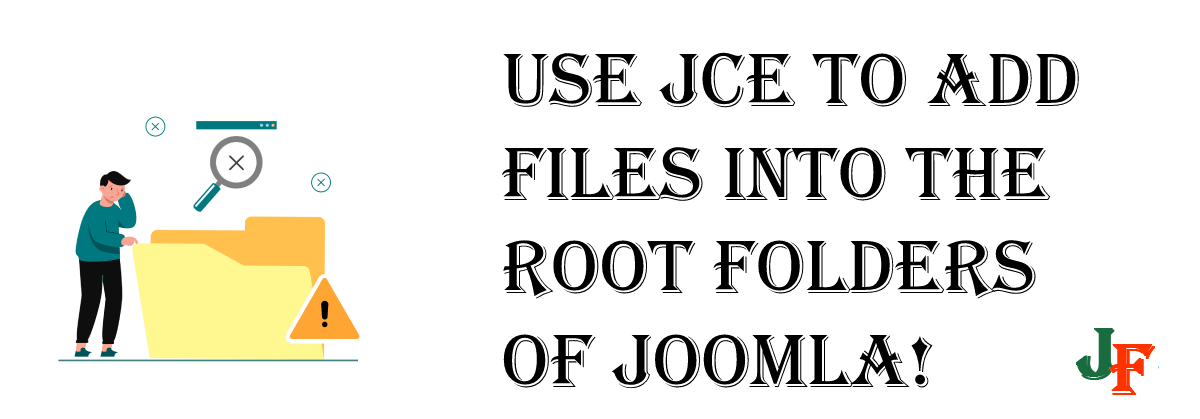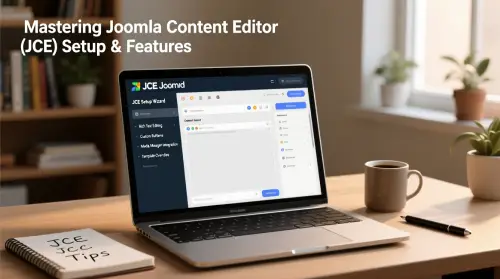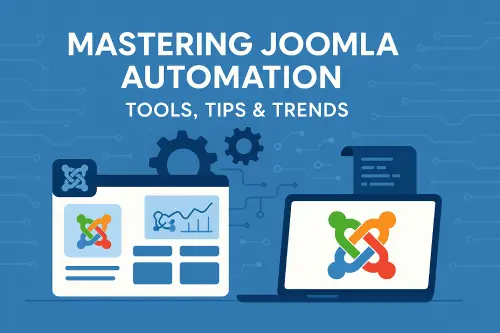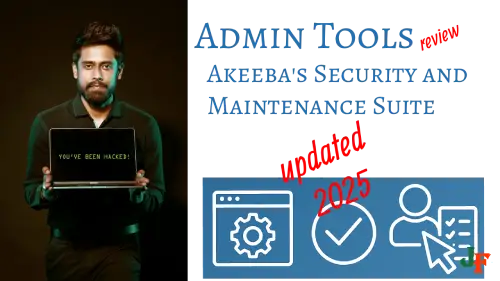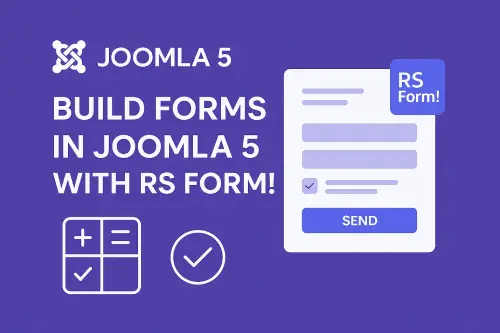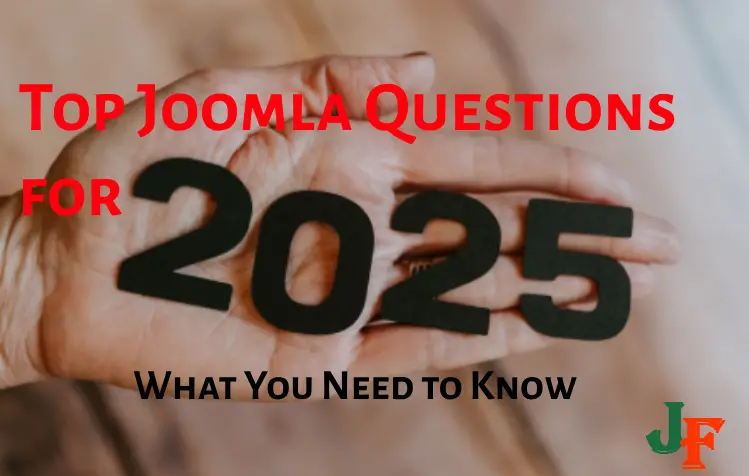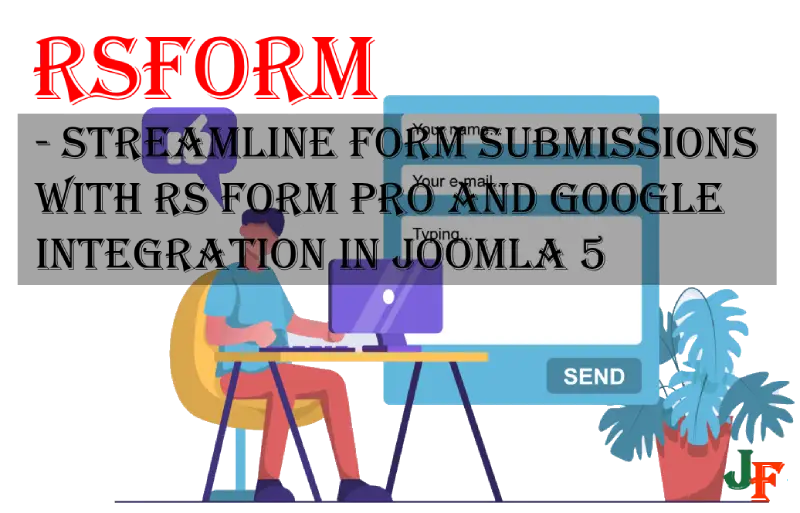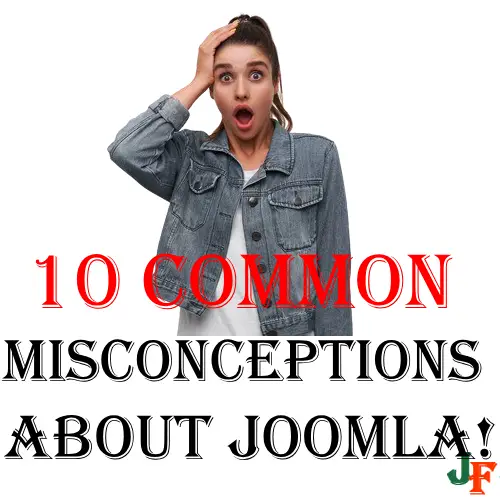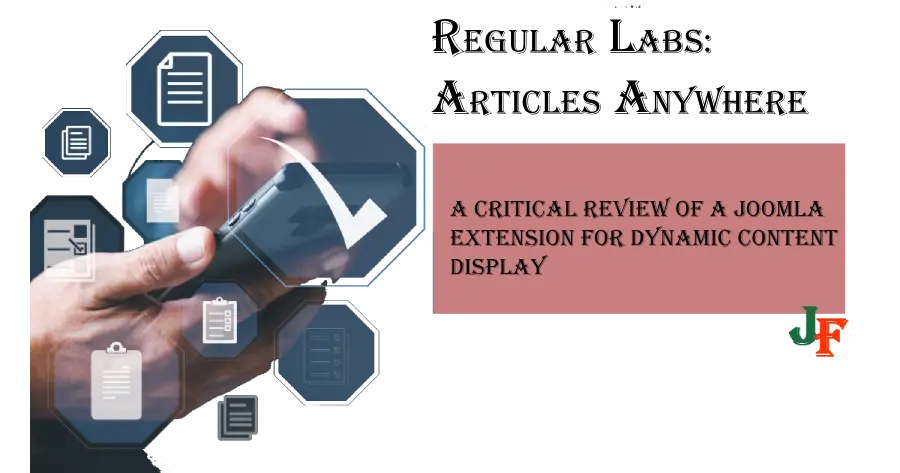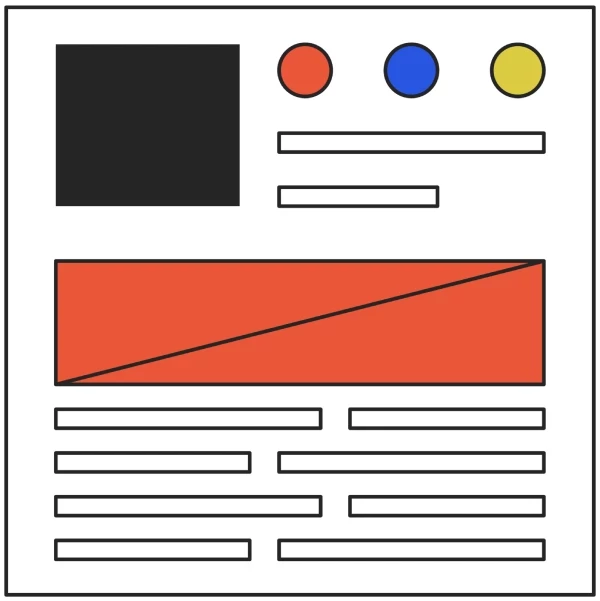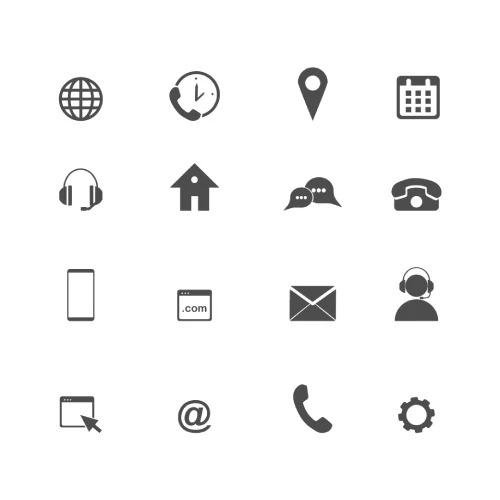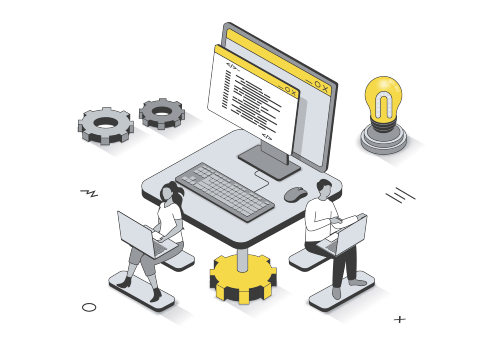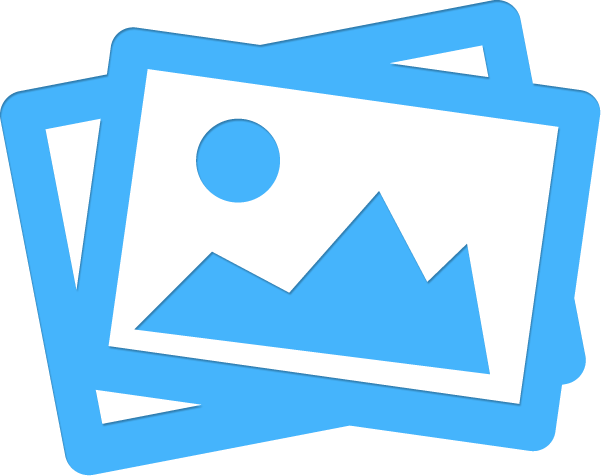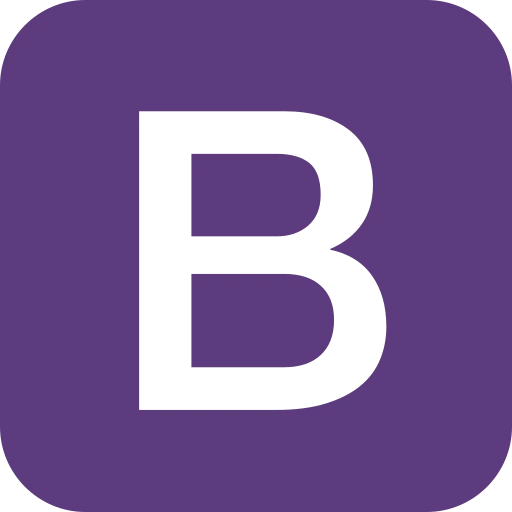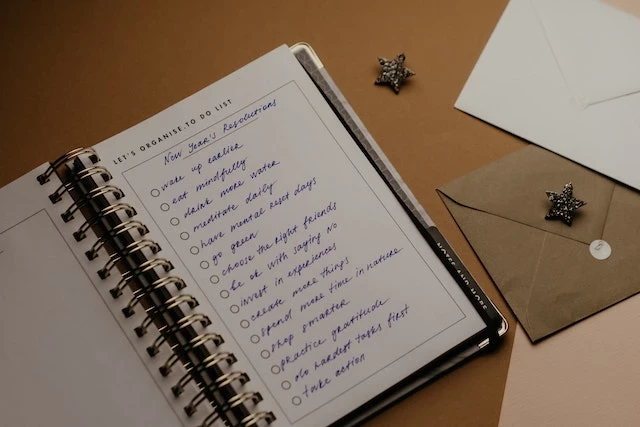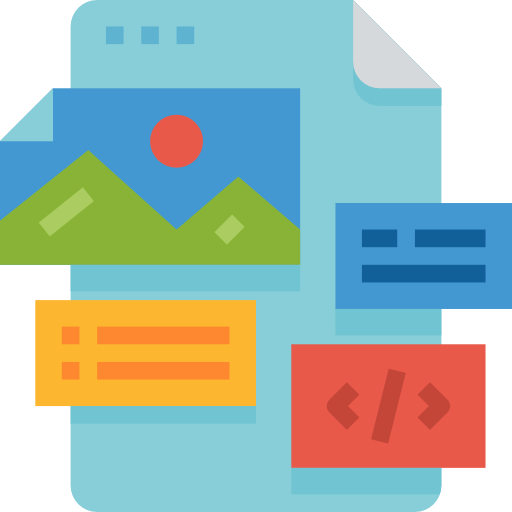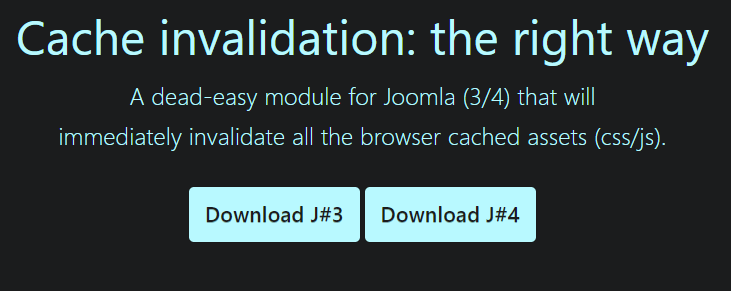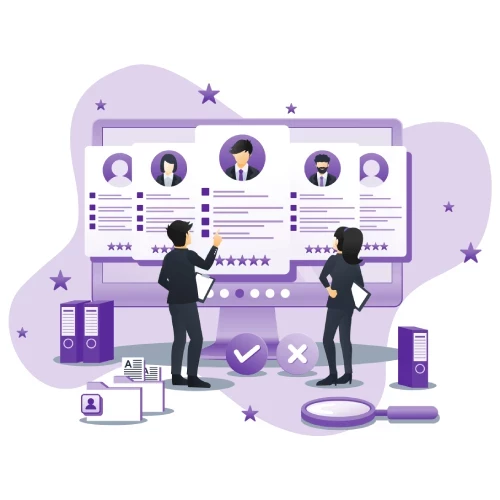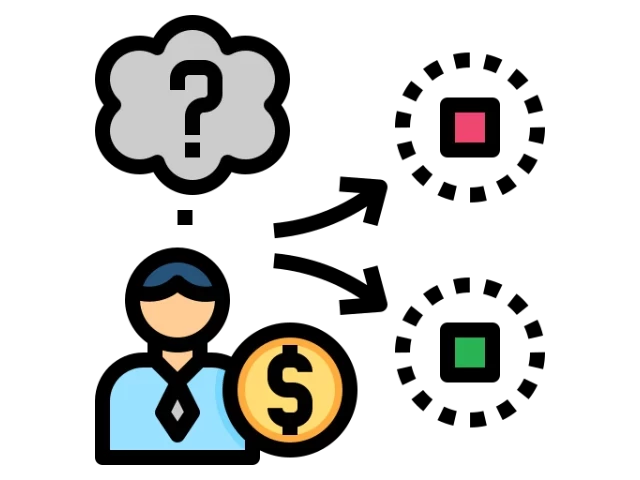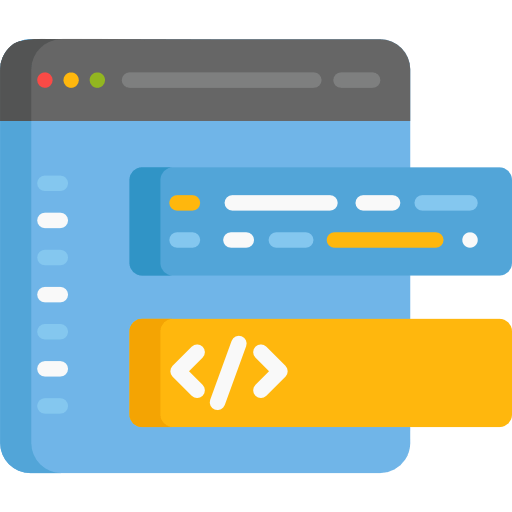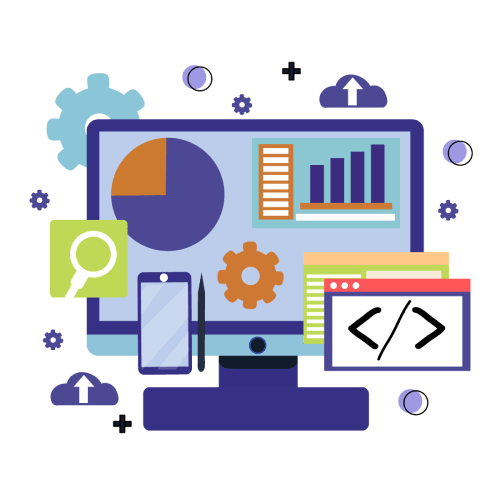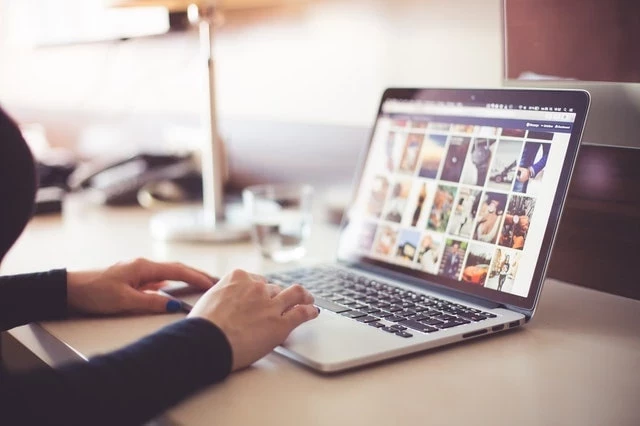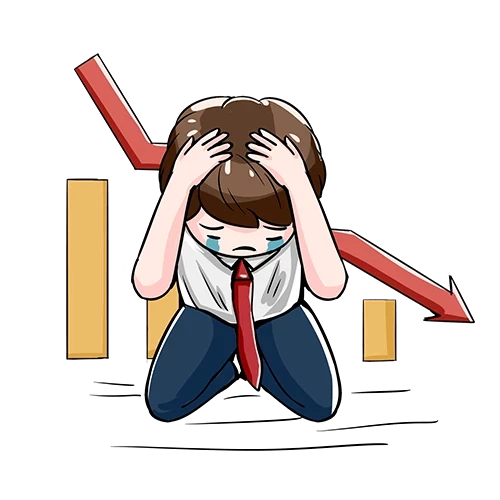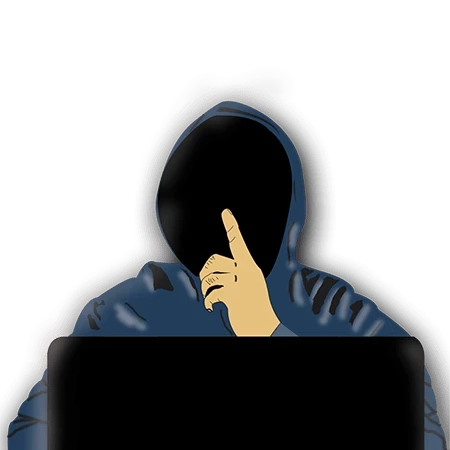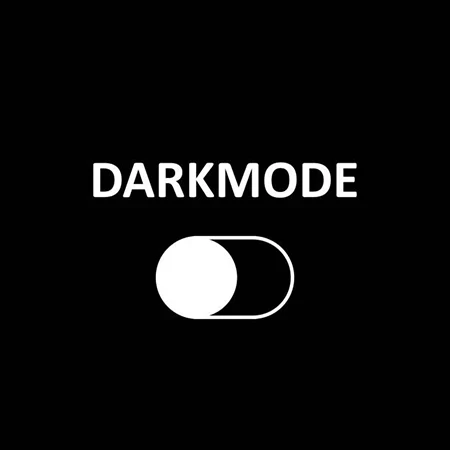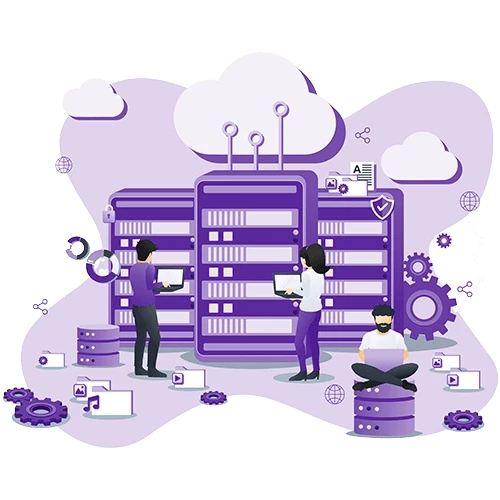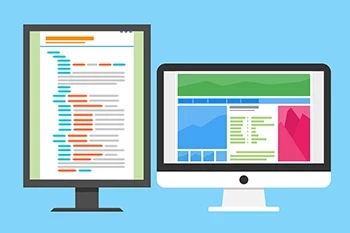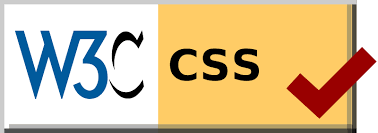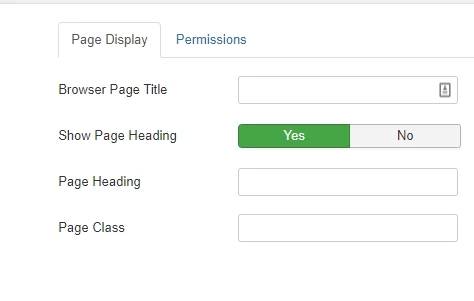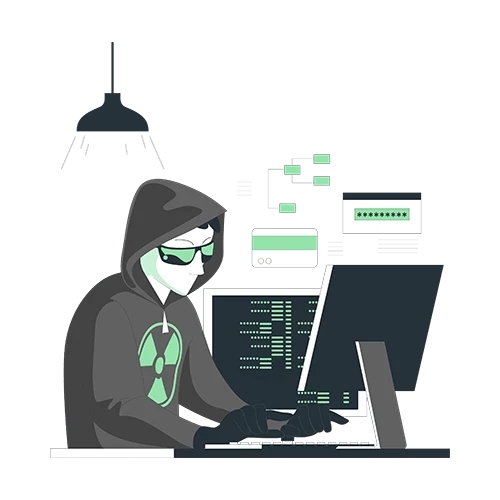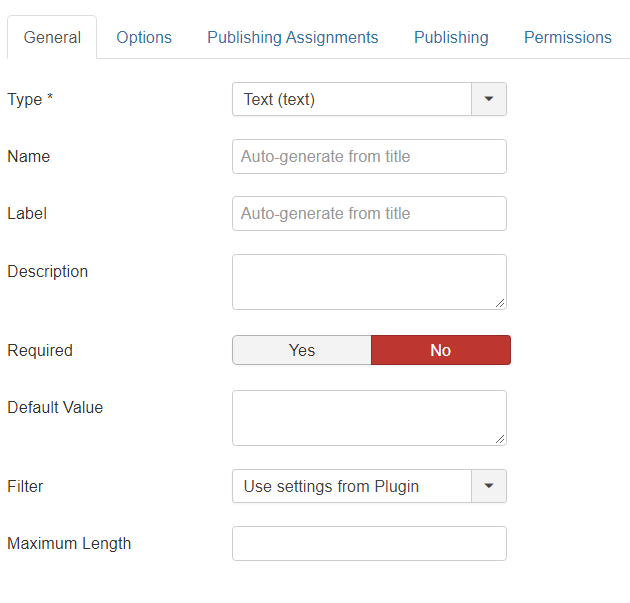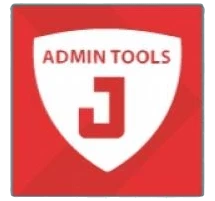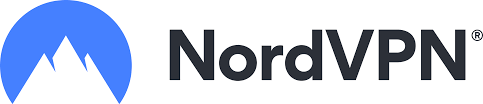JCE Editor is more than a basic Editor for Joomla. You can give access to specific folders on the ROOT or even subfolders using the “Filesystem” in the JCE Profiles.
When you use the Joomla Content Editor (JCE) to edit articles you can add access to other folders than only the Core “images”-folder. You can add more folders like “docs” to store .pdf files in, this for easier structuring your content and not having to put everything into the images folder.
This is relatively easy and straightforward to do.
PS! YOU SHOULD NOT GIVE EVERYBODY ACCESS TO THESE FOLDERS!
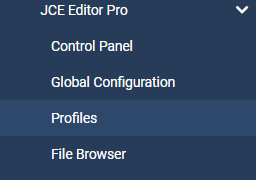
In J3 - Select the JCE Editor from the Component on the Top menu
In J4 - Select the JCE Editor from the Component on the left menu
Let's dive into how to use JCE as a filesystem
Choose profiles
The default profiles that come in JCE are Default, Front End, Blogger, Mobile, and Markdown. Each of these profiles can be customized for a user group or Dublikated for customization for specific Users.
The layout for J3 and J4 JCE profiles is almost identical
See also: How to get JCE Editor to display full URLs, How to add styles in Joomla without HTML Code in JCE Editor
In J4

The first thing to do is to add a folder through the FTP. Always add an “index.html”-file in each folder; this prevents direct access to the folder.
Go to “Default” profile
If you like to make a completely new profile just select “New”, but here we will modify the “Default” profile to add new accessible folders.
Click on “Editor Parameters”, then go to “Filesystem”

In there you will find several customizable options, but we will only use the “Directory Filter” and “Filesystem”
The “Directory Filter”
Here you can add filters for the non-core folders in your Joomla instance to give restricted access. It is important to add all folders you want to restrict here, else they will become open for the profile users and group users.
The “Filesystem”
To add access to the root folders, you must set “Allow Root Access” to “Yes”. You should NOT allow access to all root folders, but restrict the access by selecting which folders in the Core to restrict access to. These folders are “administrator, plugins, components, templates” and so on. When you select the “Restricted Directories” line, the roots Core folders appear.

All other folders will be open for file adding.