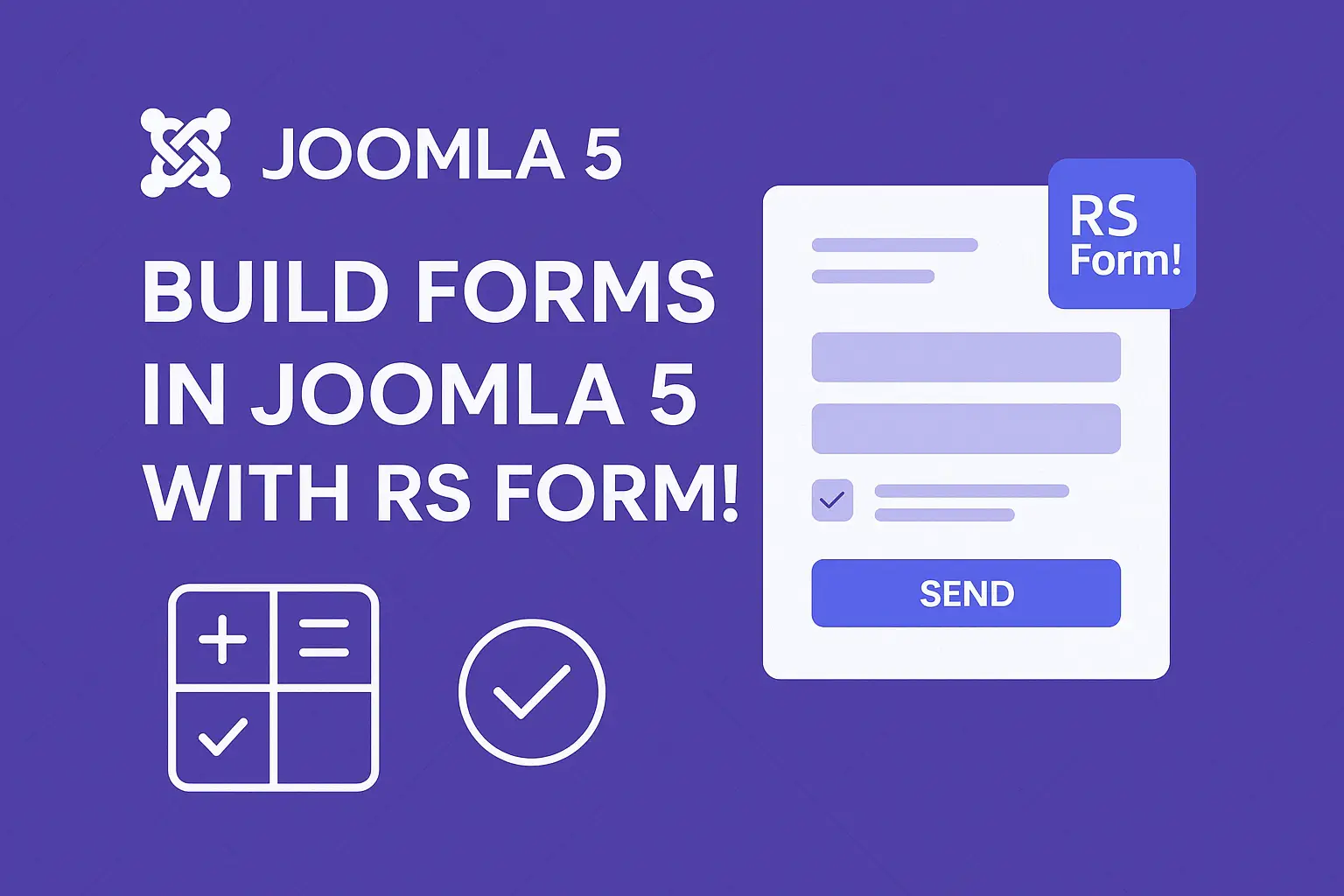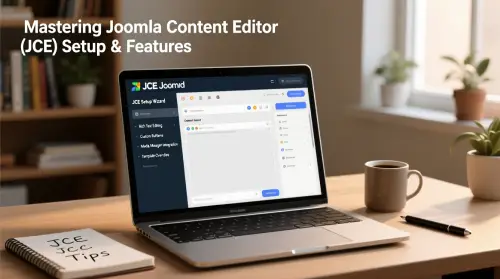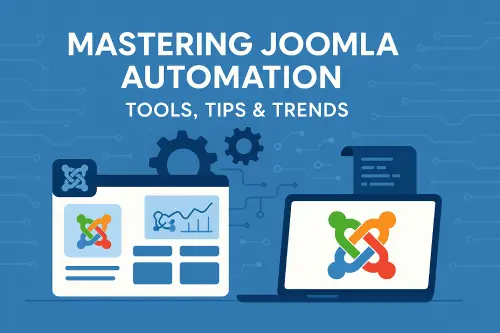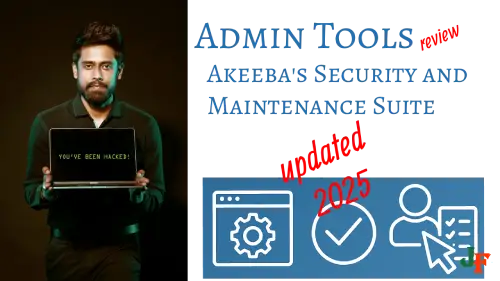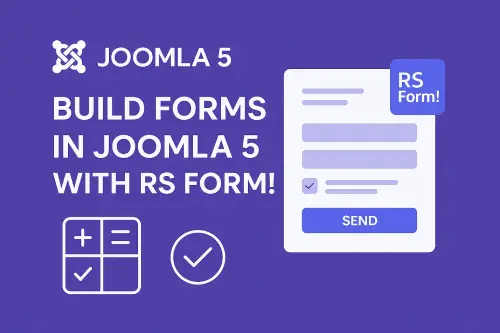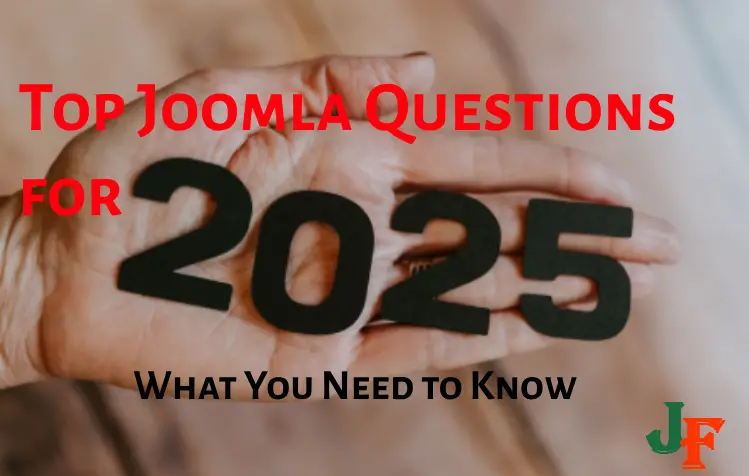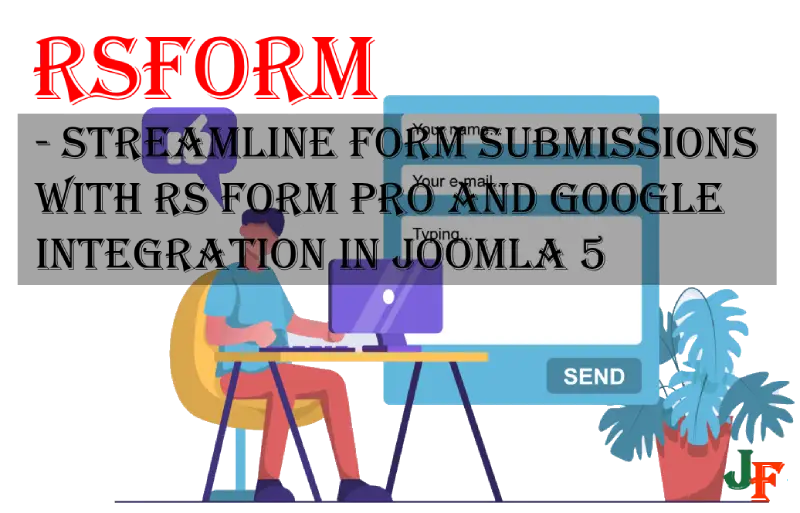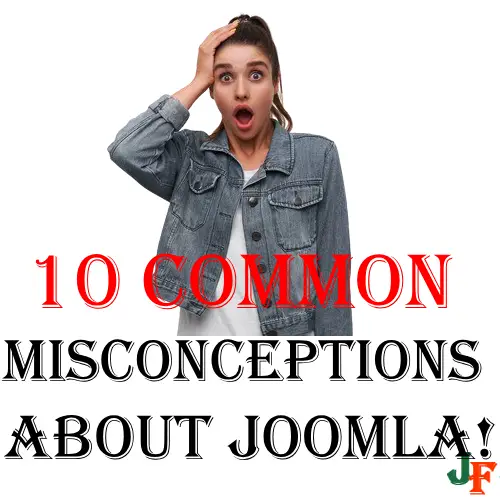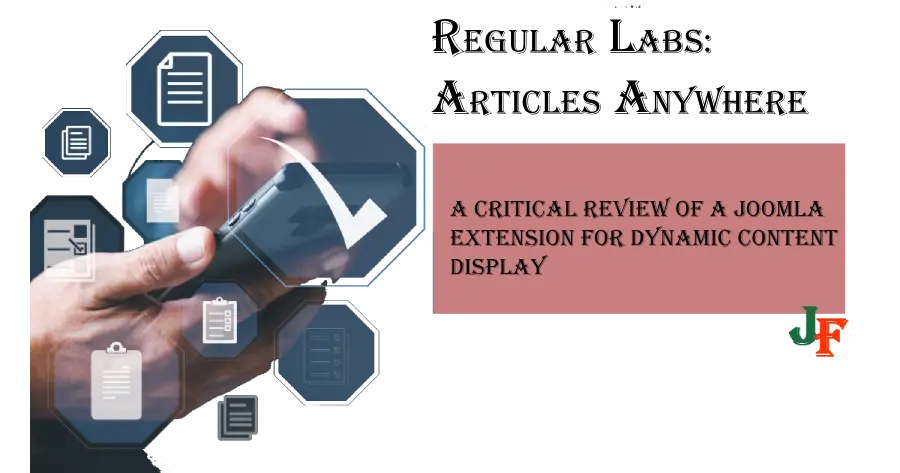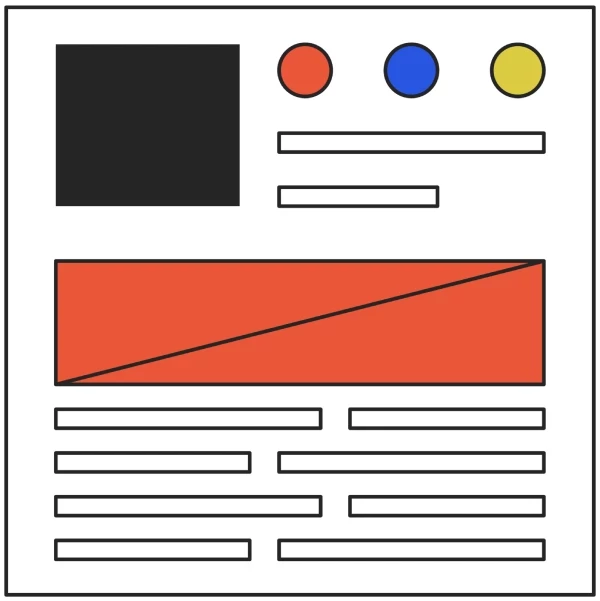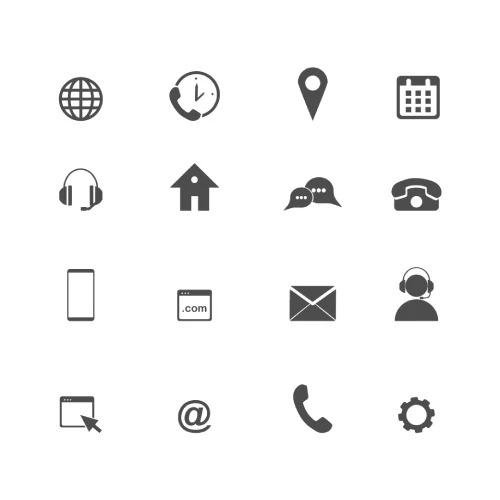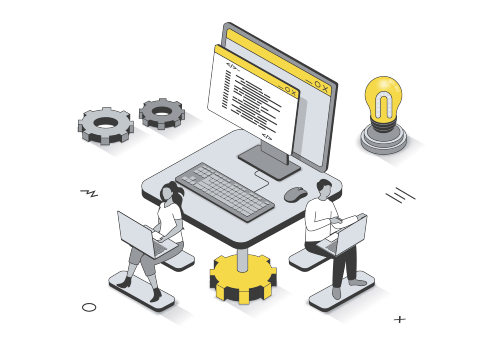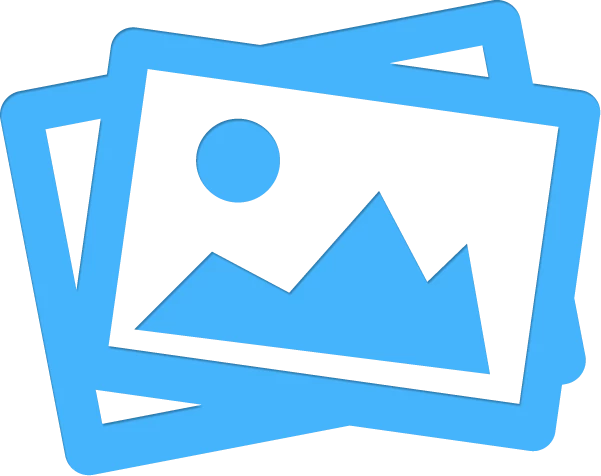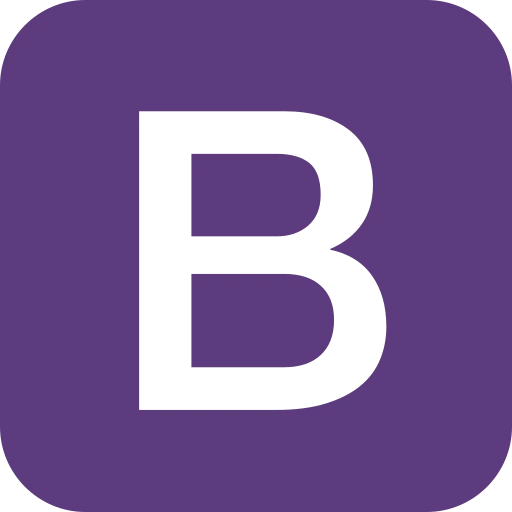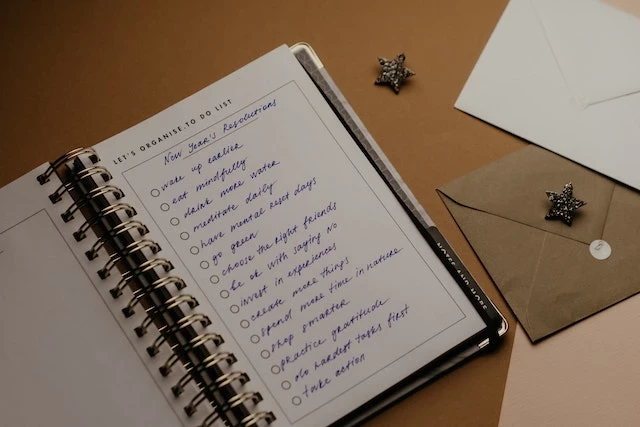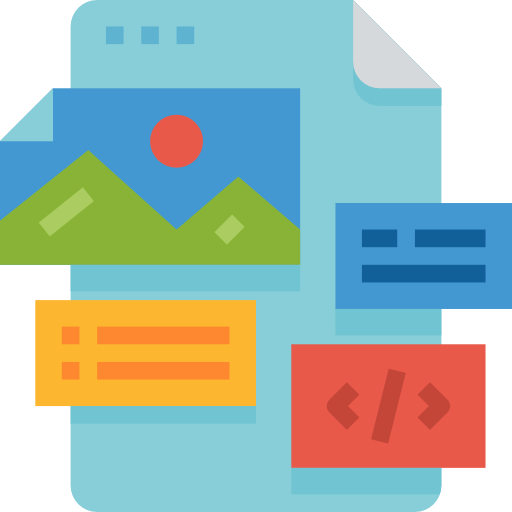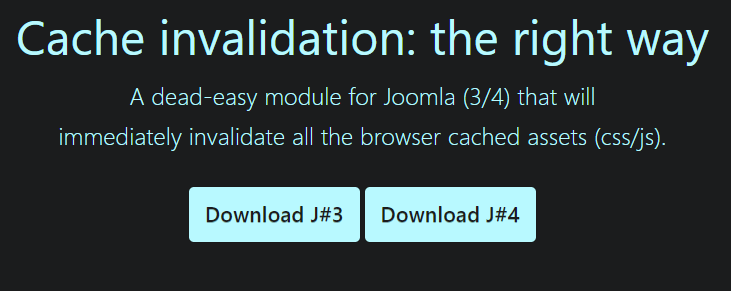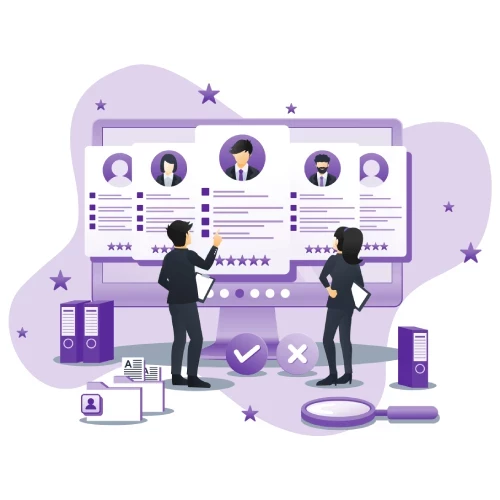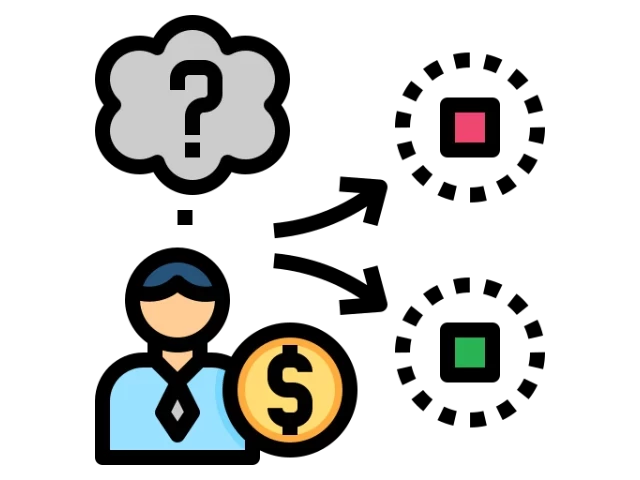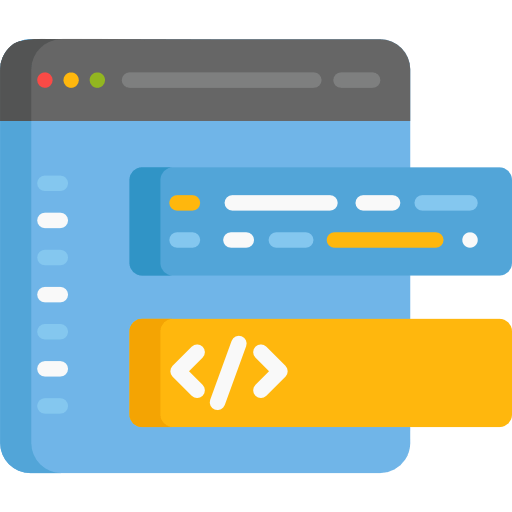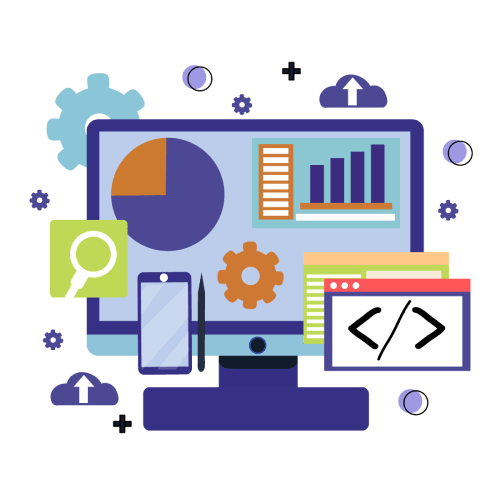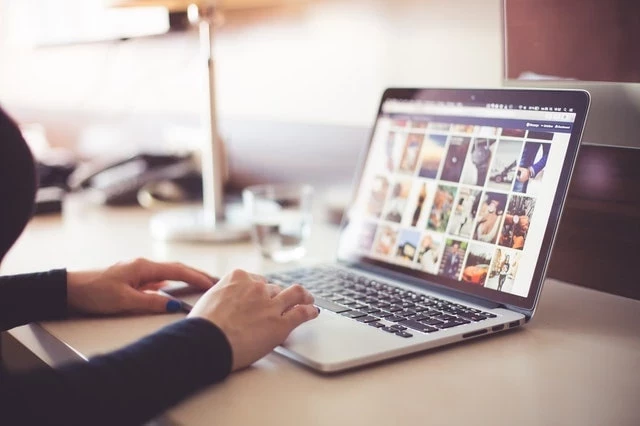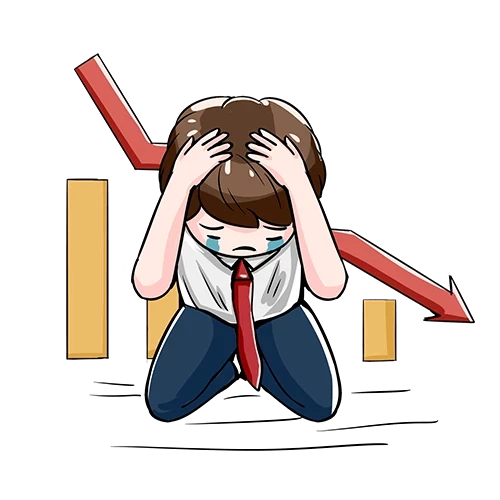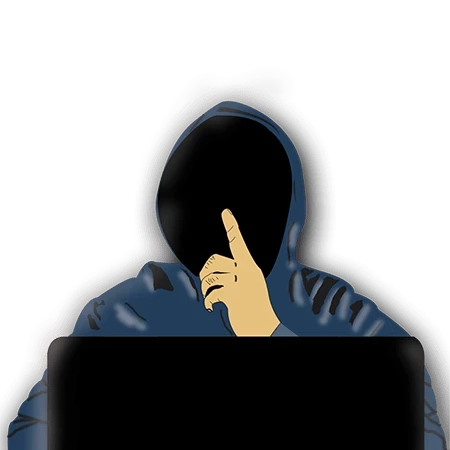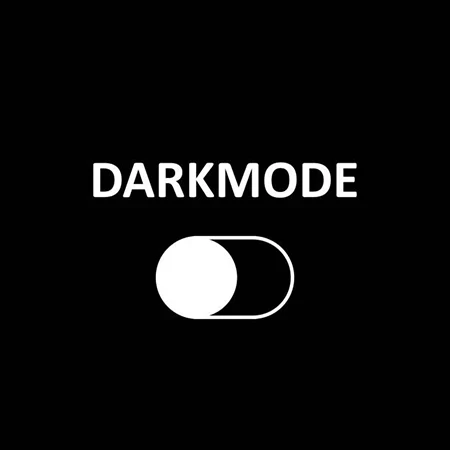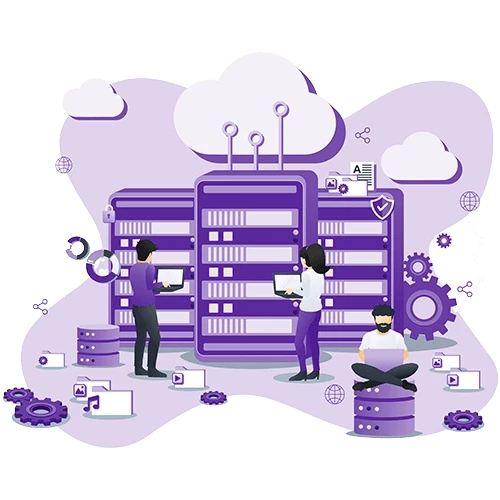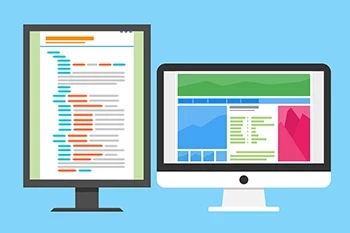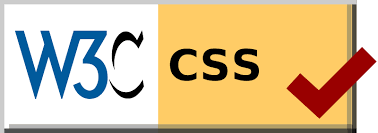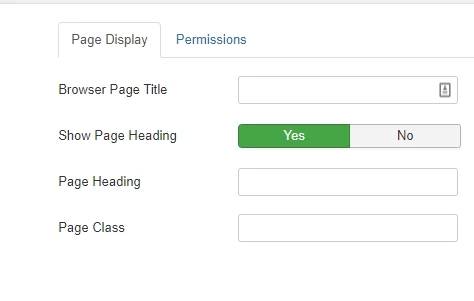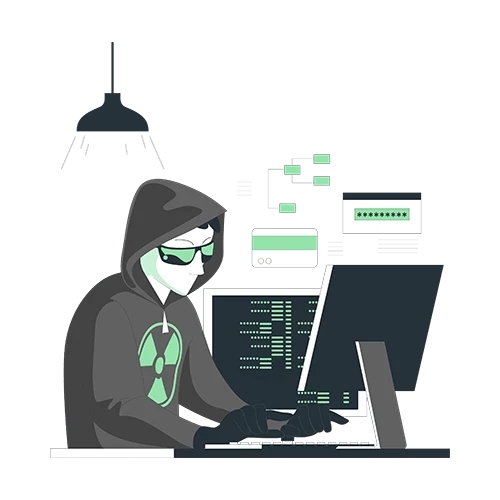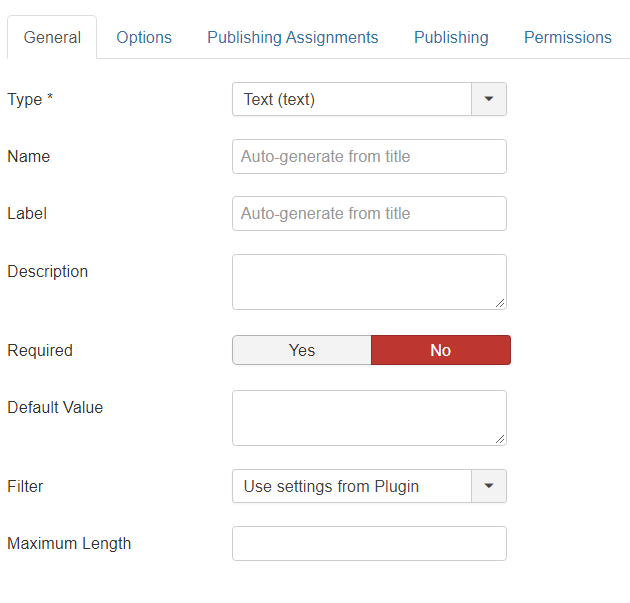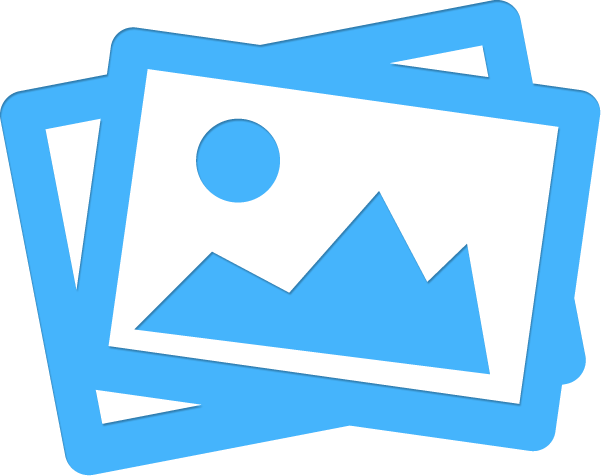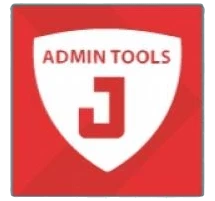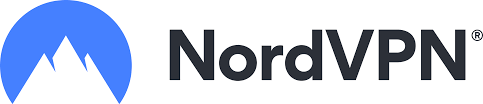Creating a form using RS Form in Joomla 5 is a straightforward process.
Follow the steps below to create your form easily:
Step 1: Install RS Form
- Log in to your Joomla 5 administrator panel.
- Navigate to Extensions > Manage > Install.
- Upload the RS Form package file and click on Install.
Step 2: Create a New Form
- Go to Components > RS Form! Pro > Manage Forms.
- Click on the New button to create a new form.
- Enter a title for your form.
- Select a layout for your form from the available options.
Step 3: Add Form Fields
- In the form editor, click on the Add Field button.
- Select the type of field you want to add (e.g., text box, dropdown, radio button).
- Configure the field settings such as label, size, and validation rules.
- Repeat this process for each field you want to add to your form.
Step 4: Configure Form Properties
- Click on the Properties tab.
- Set up your form properties, including form name, metadata, and permissions.
- Configure email notifications and thank you messages under the Emails and Thank You tabs.
Step 5: Publish the Form
- Click on the Save button to save your form.
- To display the form on your site, go to Menus > Your Menu > Add New Menu Item.
- Select RS Form! Pro as the menu item type.
- Choose your form from the list and save the menu item.
Your form is now live on your Joomla 5 website. You can customize and style it using CSS and other Joomla features .

- LET ME KNOW IF YOU KNOW ANY OTHER WAYS TO DO THIS IN THE COMMENTS BELOW -